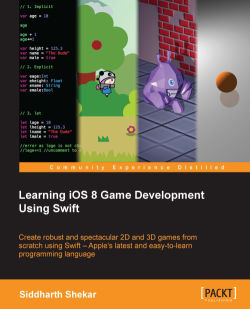To distribute the app, we need the distribution certificate. This is included with all the apps that are released on the App Store because without it, an app cannot be installed on any device.
For getting the distribution certificate, the steps are similar to setting up the developer certificate. Go to the Apple developer portal and sign in with the developer account you created in the first chapter at https://developer.apple.com/devcenter/ios/index.action.
On the right-hand side of the screen, click on the Certificates, identifiers and profiles link under iOS Developer Program. Then, click on Certificates. Next, click on the + sign in the top-right corner of the screen.
In the next screen, select App Store and AdHoc and click on Continue. In the next step, create a Certificate Signing Request (CSR) file, as the portal requires it to be uploaded to it. Go to Launchpad, search for KeyChain, and open it.
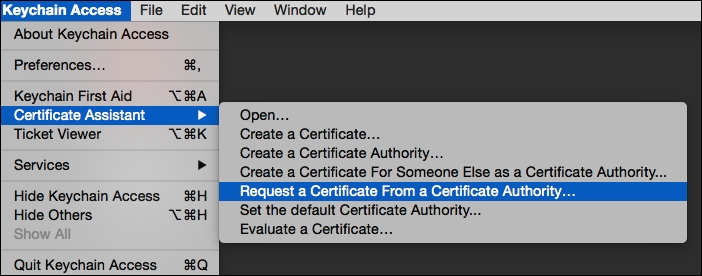
Then, navigate to KeyChainAccess | Certificate Assistant...