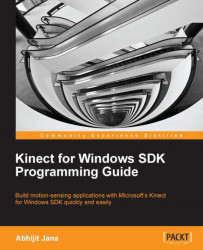Draw What I Want is a cool demo application, which will draw a set of predefined objects with a specific color using your voice command. For example, if you say "draw red circle", the application will draw a red circle. Let's start building the application by applying the learning from whatever concepts we have covered.
The steps for implementing the code are as follows:
Start a new instance of Visual Studio.
Create a new project by navigating through File | New Project.
You will see the New Project dialog box. Choose C# as our development language and select WPF Application Template and type the name as
DrawWhatIWant.From the Solution Explorer window, right-click on the Reference folder and select Add References.
Include a reference of the
Microsoft.Kinectassembly.As we are going to interact with Microsoft Speech API, include a reference to the
Microsoft.Speechassembly.
From Solution Explorer open the MainWindow.xaml file...