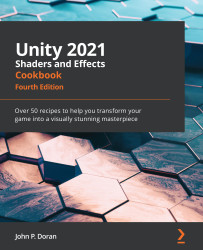Creating a horror game look with fog
One of the types of games that best utilizes the features of the Post Processing Stack is the horror genre. Using things such as depth of field to hide scary objects, as well as static to make the screen more menacing, can help set your game firmly in the right place and provide the mood you are going for.
Getting ready
Make sure you have completed the Installing the Post Processing Stack recipe before starting this one.
How to do it...
- First, we must create a new Post-processing Profile by right-clicking within the
Assetsfolder in the Project window and then selecting Create | Post-processing Profile. Once selected, we can rename the item. Go ahead and name itHorrorProfile. - Select the
Post-process volumeobject and, from the Inspector window, go to the Post-processing Volume component and assign the Profile property toHorrorProfile. - Unlike the previous settings, though, the fog settings are located in the Lighting window...