With an overview of the data and its relationship to contacts in Eloqua, we're ready to create our segment.
Navigate to Contacts | Segments, click on Create a Segment, select Blank Segment, and click on Choose. Double-click on the name of the segment in the top-left panel to rename it to Beyn Engage Segment.
Just as we did in Chapter 1, Creating Your First Campaign, we will add ourself as the sole member of the segment by clicking on the + button in the left panel and selecting Filter Criteria. Next, double-click on Compare Contact Fields from the right panel, and then double-click on the Compare Contact Fields box that is added to the middle panel. Here, select Email Address exactly and enter your e-mail address.
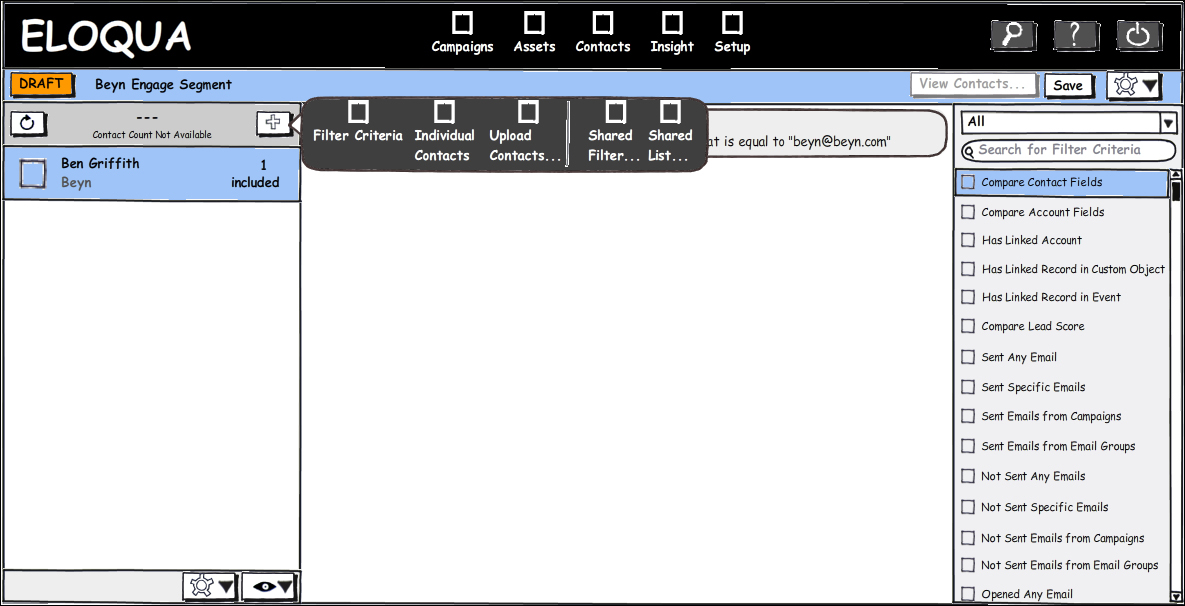
You can also double-click on the Shared Filter component in the left panel to update its name and description. Because this is a test campaign, we will leave our segment with just our self as the sole member. Click on Save.
Before we update our campaign with the segment, let...



