Overview of this book
Learn Java with Projects bridges the gap between introductory Java guides and verbose, theoretical references. This book is crafted to build a strong foundation in Java programming, starting from the Java environment itself. It goes far beyond a superficial review of the topics; it demonstrates, with practical examples, why these fundamentals are crucial for developing a deep understanding of the language.
You'll not only learn about classes and objects but also see how these concepts are used in practical scenarios, enhancing your ability to write clean, efficient code. The engaging projects throughout the book provide real-world applications of complex topics, ensuring you can connect theoretical knowledge with practical skills.
What makes this book stand out is the expertise of its authors. Seán, a seasoned university lecturer with over 20 years of experience, brings academic rigor and real-world insights, thanks to his work with a prestigious software company. Maaike, a passionate software developer and award-winning trainer, brings hands-on experience and a love for teaching.
By the end of this book, you'll not only understand Java's core concepts and the critical advanced ones, but also gain practical experience through projects that mimic real-life challenges.
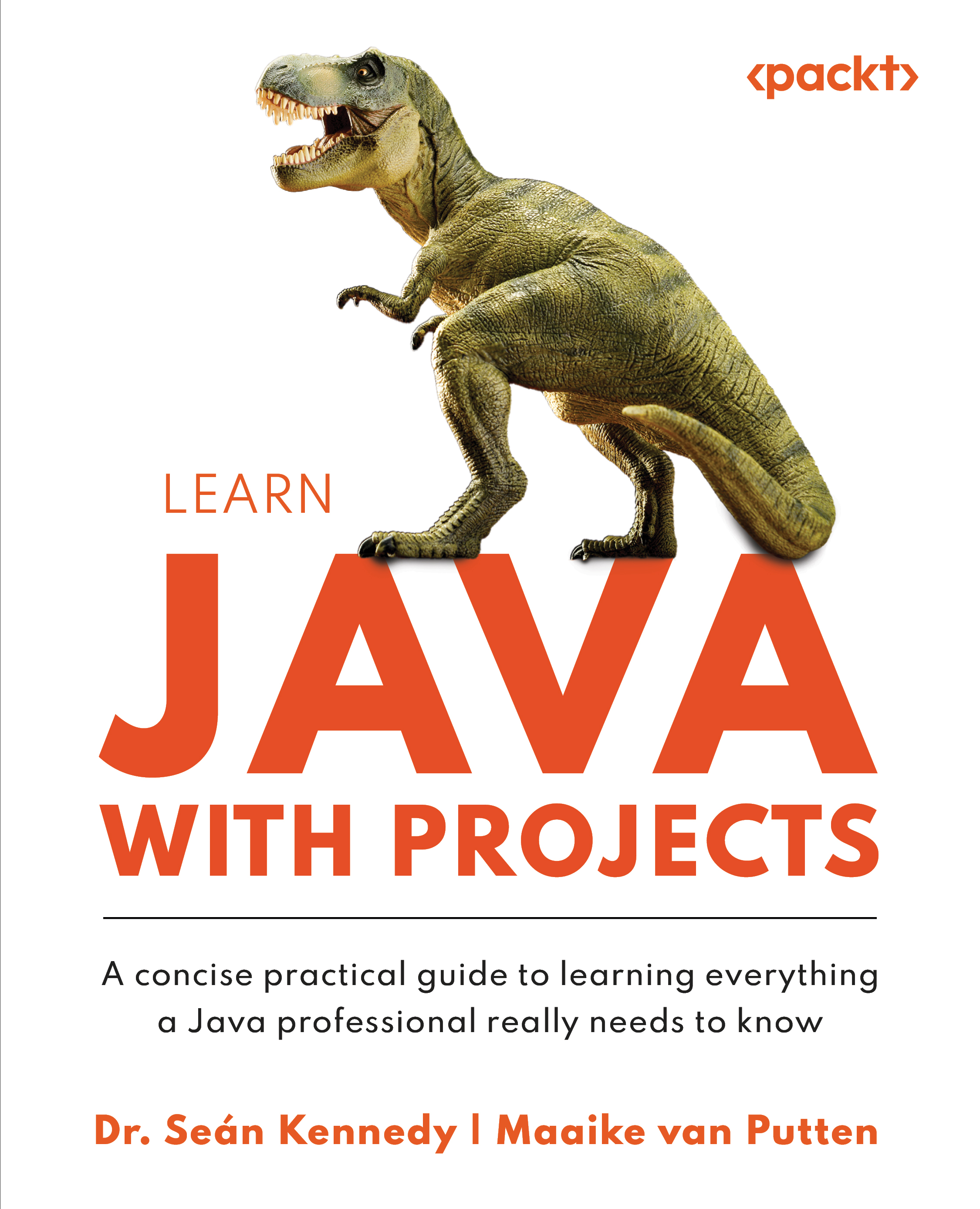
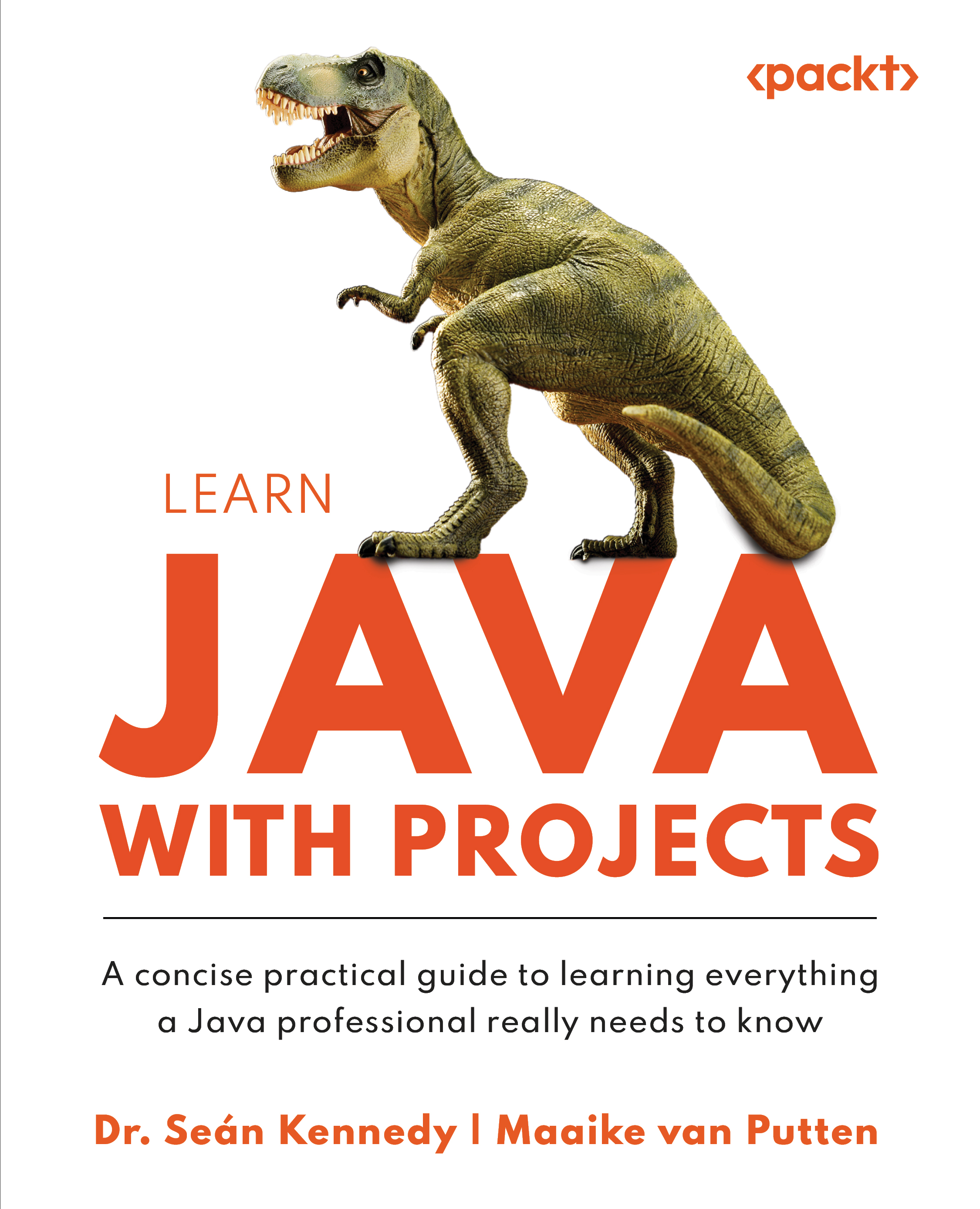
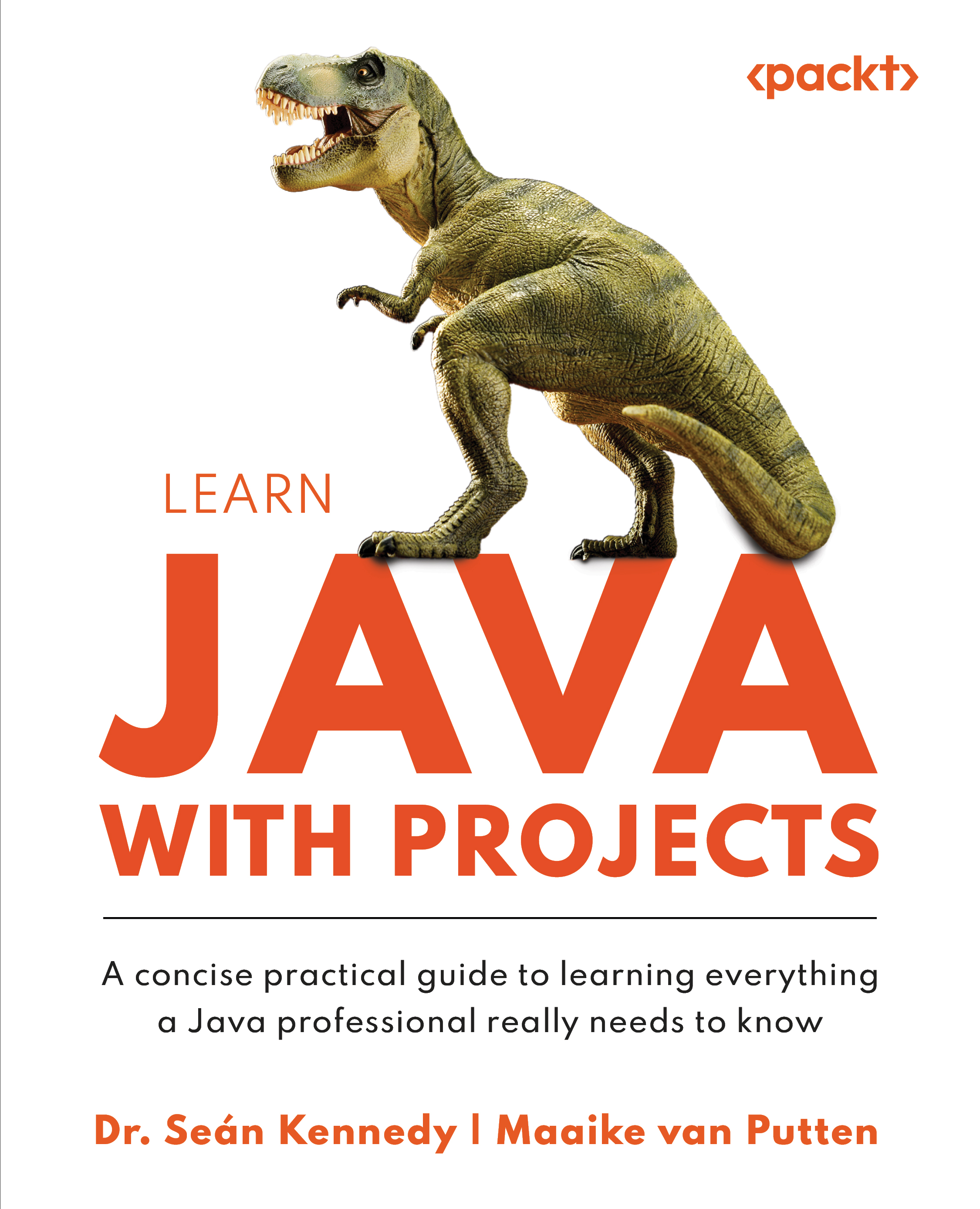
 Free Chapter
Free Chapter

