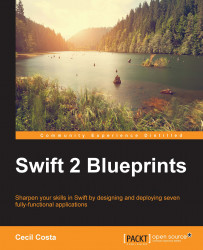The first view controller will contain three buttons that would be enabled only if the user allows the app to use HealthKit. So, start by clicking on the storyboard and adding a label and three buttons to it.
Place the label at the top and change its title to Chapter 5 HealthKit. Place two buttons at the center of the screen, disable all of them, and change their titles to Your Current Data and Your Progress. The final result is something similar to the following screenshot:
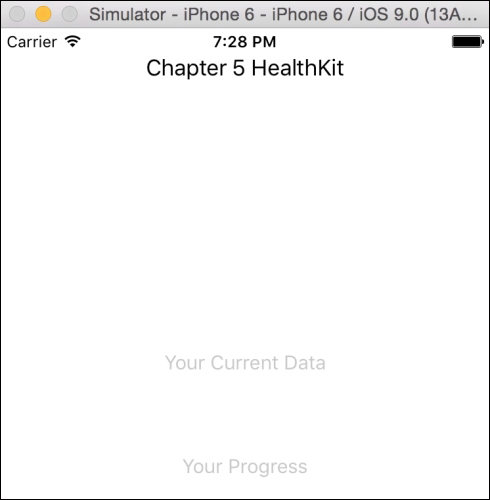
Drag two view controllers to the storyboard and connect each button to a different view controller. After this, link the buttons with the view controller as the outlet collection. An outlet collection is like an IBOutlet, but instead of connecting to a property of an object, you have to connect to an array property. This way you can iterate over every button, for example, and enable or disable them:
@IBOutlet var buttons: [UIButton]!
After this, we are going to create an enumeration for the weight units...