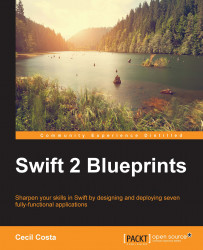Open Xcode and click on Create a new Xcode project. This time, when the dialog appears, you have to click on the Watch OS | Application section and select the iOS App with WatchKit App option, as shown in the following screenshot. Once it is selected, press the Next button.
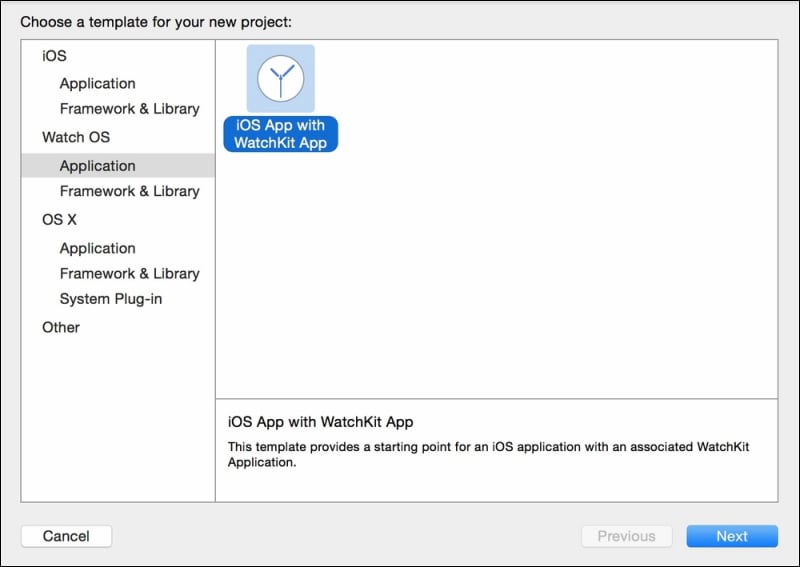
In the next dialog, set its title to Chapter 7 Fridge Control and make sure that the Include Notification Scene, Include Glance Scene, and Include Complication checkboxes are checked, as shown in the following screenshot. Curiously, the option to use Core Data is not available on this screen; however, you won't be needing it.
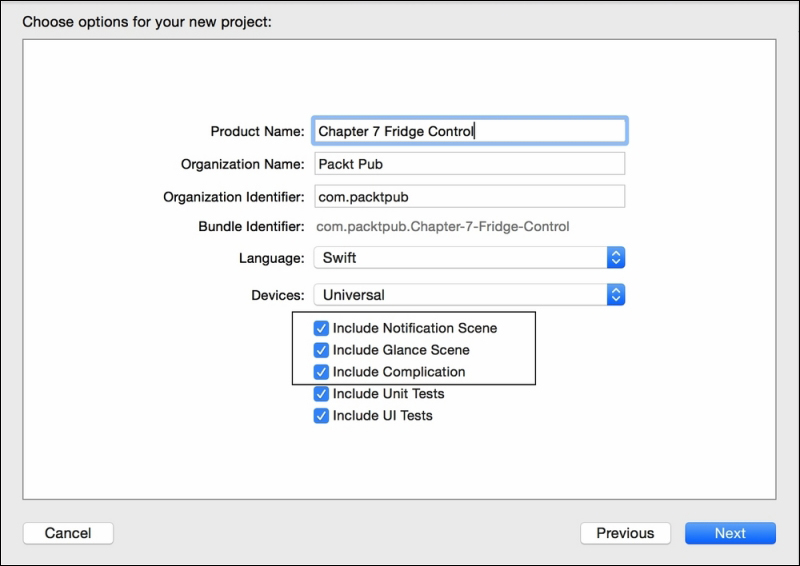
If you need to use Core Data for your project, there is a simple way to do it. Just create a single-view application with Core Data and add the WatchKit extension.
Although we would not be using complications, it would be a good idea to leave the app prepared for it.
Press Next and choose a folder for your project. When Xcode opens the project, you will see that the project has more files...