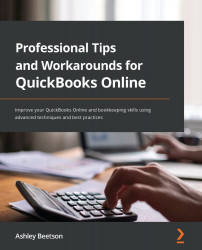Using Management Reports at Year-End
Throughout this book, we've run and customized various reports, and any report that is likely to be used in the future can be saved using the Save customization option. When you do save a report, the Add this report to a group option is available, as illustrated in the following screenshot:
Figure 11.21 – Saving a report to a group
Saving reports to a group is useful if they have been prepared for a specific purpose. Not only will they be grouped neatly within the Custom reports area, but it also makes it much easier when searching for a report, as the following screenshot illustrates:
Figure 11.22 – Searching for year-end reports
While checking and reconciling different account categories, we can save all the necessary reports that provide our supporting documentation: details that correspond with figures being summarized on the balance sheet.
Saved reports in a group will...