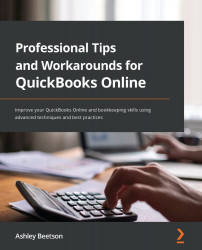Recording Time against a Project
Having employees or sub-contractors record time in QuickBooks has a few benefits. Not only will it help produce a more realistic profit figure for a project but it can also help a business owner decide how much should be charged for future similar projects. In addition, if a fixed charge hasn't been agreed against a project, time can be marked as billable and charged to the customer when it's time to raise an invoice.
Who can record time?
Anybody with access to QuickBooks can record time against a project. It's possible to create a user that can access Time tracking only features. New users are added from within the gear icon, selecting the Manage users option:
Figure 6.16 – Adding a Time tracking only user
Time tracking only users don't count toward user limits, which is a great bonus.
Before we look at how time is recorded, first we need to ensure employees and sub-contractors have been...