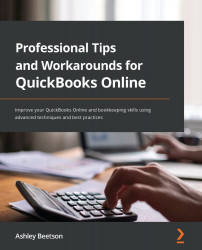Summary
This chapter has explained in detail how opening balances can be created when a company shifts to QuickBooks at any given point.
Here is a very brief recap:
- Customer Balances: Create invoices/credit notes that mirror those that were unpaid in your old system prior to the switch to QuickBooks. Use a product/service for opening balances linked to the Opening Balance Equity account. If Cash Accounting for VAT, invoices should be entered net + VAT; otherwise, enter the invoices to reflect the total gross amounts due, ignoring VAT.
- Supplier Balances: Create supplier bills/credits that mirror those that were unpaid in your old system prior to the switch to QuickBooks. The bills should be coded to the Opening Balance Equity account category, and if reporting VAT on a cash basis, values should be entered net + VAT.
- Bank Accounts: Edit the chart of account code and enter a balance as at the last closed period (the day before QuickBooks was brought into use). Uncleared payments and deposits can be listed within a journal.
- VAT/GST/Sales Tax: Entering customer invoices and supplier bills net + VAT will populate values within the VAT control account. Journals can be used to recreate VAT returns for prior periods and adjust the VAT control account.
- Other Balance Sheet Accounts: Edit the balance against the chart of account code at a desired date or use journal entries to create the balances to the last closed period (the day before QuickBooks is brought into use).
With all of your opening balances in place, you should be all set. The following chapter includes some tips for general day-to-day use, as well as some additional settings you should check.
Furthermore, if you have made a complete mess setting up, it's possible to scrap all the data and start over, so we shall cover that too.
Tip
During each step of creating opening balances, it is a good idea to run various reports and compare them to the data that was held using previous accounting systems.
For example, running the Accounts payable ageing summary and Accounts receivable ageing summary reports is always a good place to start to ensure the opening balances for customers and suppliers are correct at the date QuickBooks Online was first put into use.