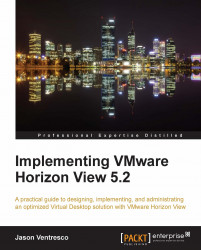The following steps outline how to replace the certificate on the View Connection Server, and assume that you have already obtained the replacement certificate. The View Connection Server will be unavailable while the certificate is being replaced, so plan for downtime accordingly.
Using the Services MMC console, stop the VMware View Connection Server service. This will also stop other View-related services.
Open the Local Computer Certificates MMC console you created in the Creating a Local Computer Certificates console section.
Right-click on the existing View Manager certificate (shown in the following screenshot) and click on Properties to open the Properties window. This certificate is easily identified as it has a Friendly Name of vdm.

In the certificate's Properties window, append the friendly name of the certificate with
-original, as shown in the following screenshot, and click on OK to return to the Local Computer Certificates MMC...