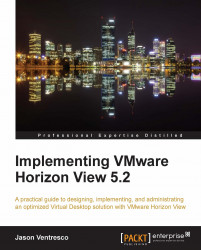Chapter 4, Implementing VMware View Transfer Server, discussed how to implement a View Transfer Server, which enables desktops to be downloaded and run directly on the View Client machine. The Local Mode policies are used to control a number of key Local Mode options. To access these settings, log in to the View Manager Admin console and open the Policies - Global Policies - Edit Local Mode Policies page.
The following is a detailed explanation of each setting:
Local Mode: If this is set to Allow, desktops can be checked out by clients using the View Client with Local Mode. If this value is changed while desktops are checked out, those desktops will not be able to be used.
User-initiated rollback: If this is set to Allow, a user can discard the current Local Mode desktop and revert to the current remote version.
Max time without server contact: If a Local Mode client does not contact the View environment within the specified time, a warning will be displayed and the desktop will be suspended. This can be set to Unlimited, ensuring that desktops will never suspend.
Target replication frequency: This setting specifies how often the Local Mode desktop will attempt to replicate its current state to the remote version, measured from the time the previous replication began. If this is set to No replication, and user-initiated replication is allowed, users may initiate replication themselves using the View Client. This can be specified in days, hours, or minutes, and is set to No replication by default.
User deferred replication: If this is enabled, allows users to pause an ongoing replication for 2 hours.
Disks replicated: This setting configures which disks are replicated. Available options are Persistent disks (default), OS disks, or OS and persistent disks.
User-initiated check-in: If this is set to Allow, users may check in their Local Mode desktops.
User-initiated replication: If this is set to Allow, users may initiate replication of their desktop manually.
Changes made to the Global Policies will apply to all desktop pools by default. If you wish to configure policies on a specific desktop pool, click on the target pool in the Inventory – Pools page to open the Settings page for that pool. Click on the Policies tab, and make the changes as required.