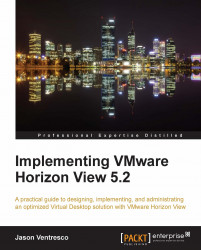The amount of time you spend customizing PCoIP settings will vary from one environment to the next. Factors such as the applications that users employ, the number of WAN-connected clients, the number of remote clients, and even LAN configuration can each impact the default settings. This section will focus on a small subset of settings that you are most likely to update as you adjust PCoIP settings. PCoIP settings are set using the pcoip.adm group policy template.
Configuring PCoIP bandwidth quality levels can help you deliver consistent image quality even while there is network congestion. The following is an example of settings that I have used in the past that should deliver acceptable image quality for task and knowledge workers.
As described in Chapter 13, Implementing VMware Horizon View Group Policies, you should use the Not Overridable Administrator Defaults section of the PCoIP group policy template to configure the PCoIP settings. This ensures that the settings cannot be overridden by the View Client.
The recommended changes include the following settings. The definitions for each policy option can be found in Chapter 13, Implementing VMware Horizon View Group Policies. Additional information is provided where applicable:
Configure PCoIP image quality levels: Enabled
Set the Minimum Image Quality value: 50 (the default)
Set the Maximum Initial Image Quality value: 70
Set the maximum Frame Rate value: 24
Use image settings from client if available: Disabled
Turn off Build-to-Lossless: Enabled
It is not recommended you employ these settings for users who use graphics-intensive applications, as they may reduce the quality of the display to a level that is unacceptable to the user.
The maximum PCoIP session bandwidth settings should be used when there are endpoints through which your View clients connect that have specific bandwidth limitations. Examples of this include remote clients connecting over WAN links or Internet connections. This setting is typically not used when all the View clients are on the local LAN, unless endpoints of that LAN require it.
The following is an example of settings for an organization that has 20 users in a remote office and 1 GB (1,048,576 KB) of bandwidth available for View Client connections.
The default maximum PCoIP session bandwidth is 90,000 KB, which when multiplied by 20 client connections would almost double the capacity of our 1 GB link (20 connections * 90,000 KB = 1,800,000 KB). If we reduce the maximum to 47,000 KB, we will ensure that our View client connections use no more than 90 percent of the bandwidth available. For example, 47,000 KB (maximum per-client bandwidth) * 20 (number of clients) = 940,000 KB = 0.896 GB