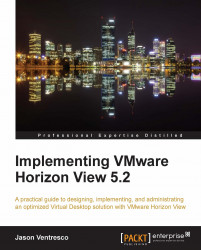Chapter 2, Implementing VMware Horizon View Connection Server, discussed the setup of the Connection Server, including the configuration of the View events database. This section will discuss advanced options that exist for displaying and logging View event data. To access these advanced options, log in to the View Manager Admin console and open the Event Configuration page from View Configuration.
The following settings can be configured to further customize how View event data is captured and displayed. The settings are arranged into two sections on the Event Configuration page:
Event Settings:
Syslog:
Send to syslog servers: This setting enables you to send View event data to the specified syslog servers. This data will be sent unencrypted, so consult with your organization's security policy before enabling this feature.
Log to file: This checkbox enables you to write syslog data to a file rather than sending it to syslog servers directly.
Copy to location: This setting is used when the Log to file option is checked. Syslog data will be saved to the specified location. Required information includes the UNC path, username, password, and domain. This data is sent and recorded unencrypted, so consult with your organization's security policy before enabling this feature.