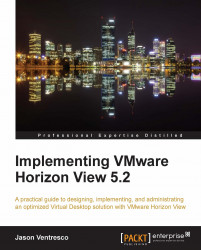Chapter 2, Implementing VMware Horizon View Connection Server, discussed the setup of the View Connection Server, including the linking of a vCenter Server to View. This section will discuss advanced options that exist for vCenter Server provisioning settings. To access these advanced options, log in to the View Manager Admin console and open the vCenter Servers page by navigating to View Configuration | Servers.
Highlight the vCenter Server you wish to edit and click on the Edit button to open the Edit vCenter Server window. Click on the Edit button under vCenter Server settings to access the Advanced Settings page.
The following settings can be updated to increase or decrease the rate at which View provisions, operates, and maintains desktops when using vCenter:
Max concurrent vCenter provisioning operations: The maximum number of concurrent requests that View will request to vCenter for full-clone desktop virtual machine provision or delete operations.
Max concurrent power operations: The maximum number of concurrent suspend, resume, power on, or power off operations that View will request to vCenter for both full-clone and linked-clone desktops.
Max concurrent View Composer maintenance operations: The maximum number of concurrent refresh, recompose, and rebalance operations that View will request to vCenter and View Composer for linked-clone desktops.
Max concurrent View Composer provisioning operations: The maximum number of concurrent requests that View will request to vCenter and View Composer for linked-clone desktop virtual machine provision or delete operations.
Any increments to the default values of these settings should be carefully monitored to ensure that the vCenter Servers and View Composer Servers can handle the additional load and that the performance of the desktops is not affected during the operation.