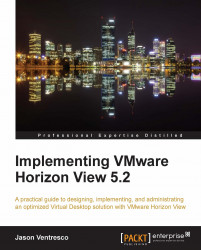This section will show how to use the View Client to connect to a virtual desktop. In our example, we will be connecting to the View Connection Server named VIEWMGR-01.vjason.local, and selecting a desktop from a pool named LC-Pool. The following steps detail the login process from start to finish:
Launch the View Client using any of the shortcuts that were created during the installation process.
In the VMware Horizon View Client window (shown in the following screenshot), supply the Connection Server name if it is not present, and click on Connect.

If the View Connection server is still using the default self-signed certificate, or the View Client has not been configured to bypass certificate verification, you will be presented with a warning that the client cannot verify the identity of the server, as shown in the following screenshot. For now, click on Continue.