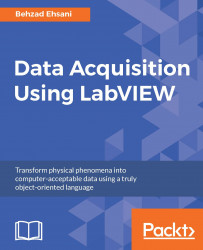We will use DAQ assistant, which is an express VI, in this example. Unlike other VIs, an express VI contains scripts and automation that guide the user through different windows to make appropriate changes to various settings and entry boxes to customize the VI to manage one or several inputs and outputs and tasks:
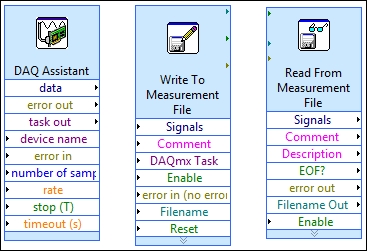
Perform the following steps:
Launch LabVIEW and create a new VI, choose an appropriate name for it, and save the VI.
Right-click on the Block Diagram window of the newly created VI and, from Measurement I/O, click on NI-DAQmax and choose DAQ Assist, and place it on the Block Diagram window:

Once the function is placed on the window, quick initialization will take place:

The next screen will present you with two choices. Note the plus (+) signs next to Acquire Signals and Generate Signals. We are going to acquire a voltage signal. Click on the plus sign next to Acquire Signals then click on the (+) next to Analog Inputs and select Voltage.
A physical...