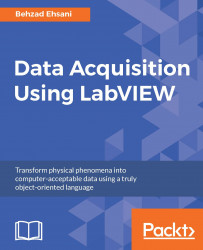As the title suggests, a programmer may set one or several breakpoints on various wires on different locations of a given VI. As expected, once the execution of the VI reaches the given stop point, LabVIEW stops the execution of the VI and waits for the user input.
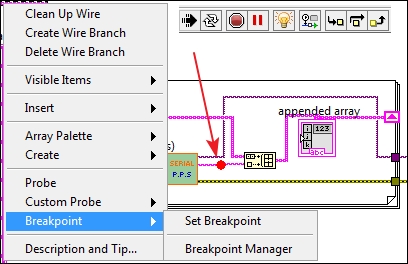
As indicated in the preceding figure, to create a Breakpoint in a given location, right-click on the exact spot where you want to have a breakpoint, and from the sub menu belonging to the Breakpoint select Set Breakpoint. Note that the preceding screenshot is a composite diagram that shows the tool bar section of the Block Diagram window of the same example we have been using in this chapter. We have placed a breakpoint right after the SUB-VI and just before a value is added to the array. Note also that in this particular case, we have also enabled Highlight Execution. Currently, all tools are simultaneously available to us. From left to right:
Of course the Run button is pressed and the VI is running...