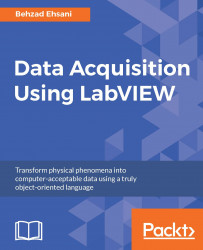What this VI attempts to do is simply set five different voltages and query the current value every time that a new value is set. We also need to set the output of the power supply to ON mode in the beginning and set it to OFF at the end. We are going to use an array to send SCPI commands to achieve each step.
We begin by creating this unpopulated array:
Place an "Array constant" on the Block Diagram: Functions | Programming | Array | array Constant.
Drop a "String Constant" on the "Array Constant": Functions | Programming | String | String Constant.
Fill the array element as shown in the VI. The array should have 12 elements:

Add a "For Loop": Functions Programming Structures "For Loop".
Drop the SUB VI we built inside the "For Loop": Functions Select a VI... navigate, and find the SUBVI and place it inside the "For Loop".
Place a "Build Array" inside the loop. Click on "Build Array" and expand it to two inputs.
Connect the "Read buffer" output of the SUB VI and connect...