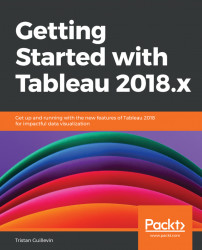Rather than a big list of all the terms, let's go through the basic Tableau usage.
When you open Tableau, you start working on a Workbook. After you're done working, you save your work in that Workbook (a .twb or .twbx file). You can open multiple instances of Tableau, each of them being a different Workbook.
The first page when creating a Workbook is the start page. Here, you can Connect to data and open recent Workbooks. Here is the start page:
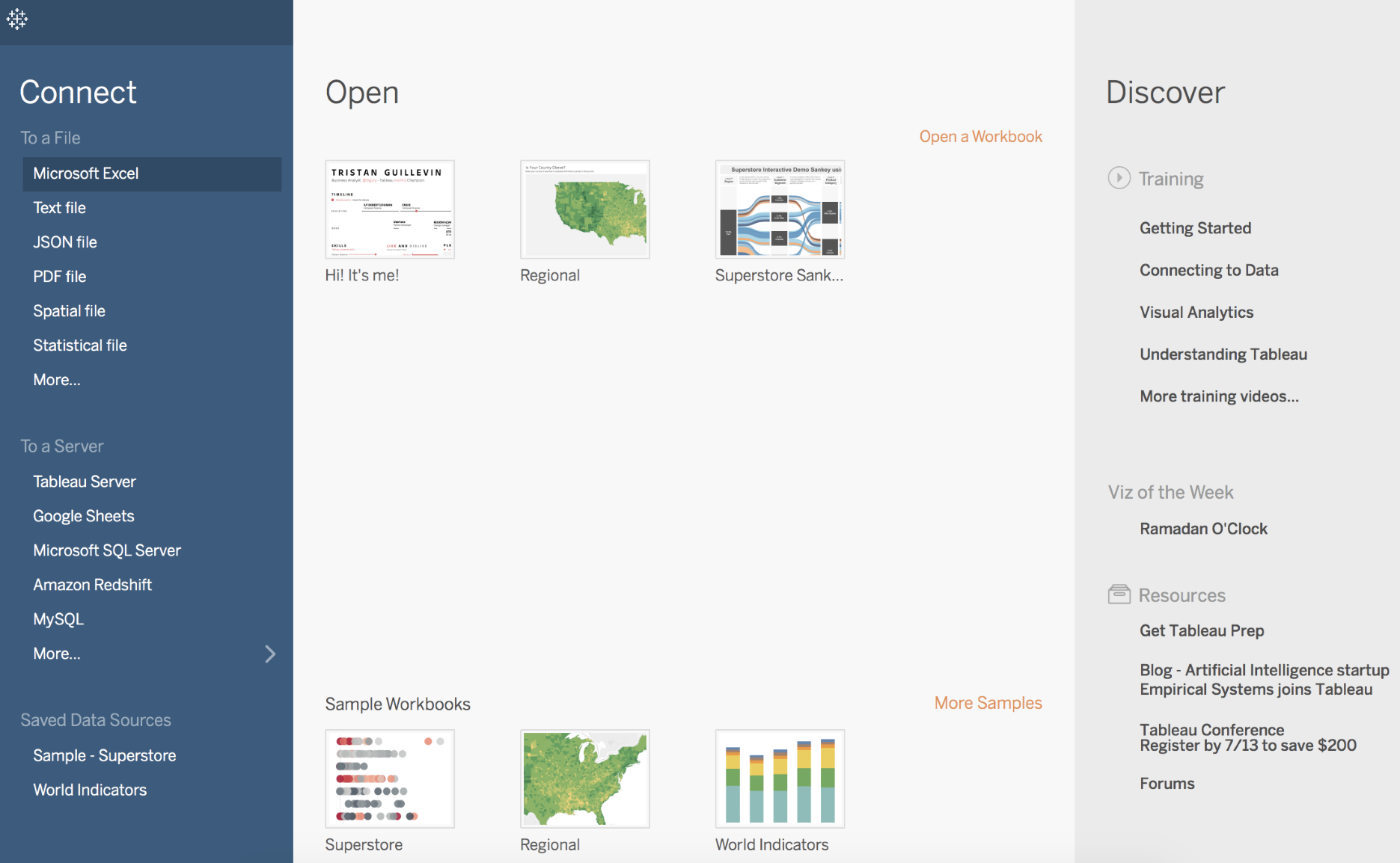
After connecting to a File or a Server, Tableau opens the Data Source workplace. On this page, you can create the Data Source by choosing the tables you want to use and creating Joins, Unions, or other transformations. The following screenshot illustrates the Data Source workplace:
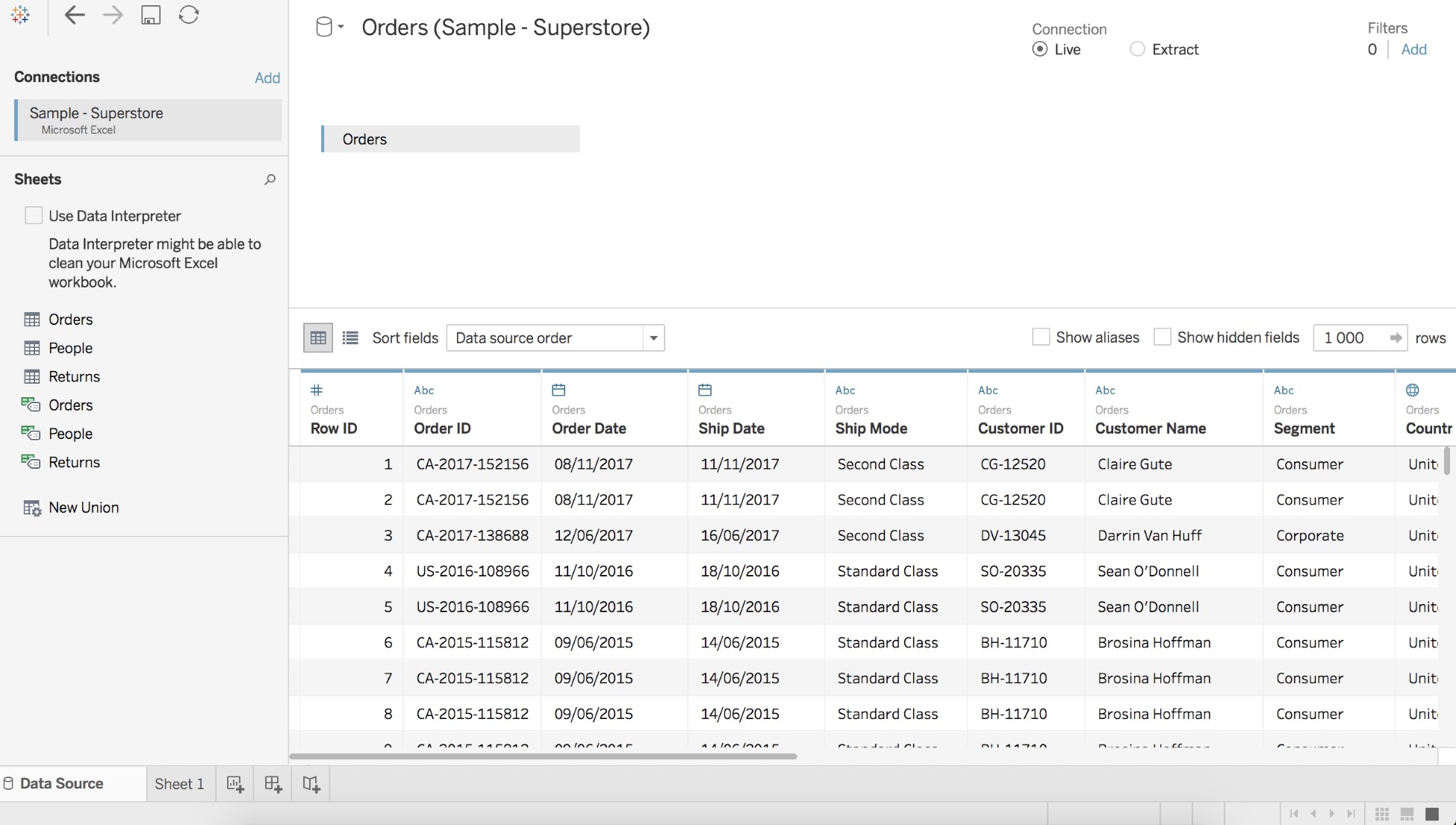
Once your Data Source is done, you can start working on a Worksheet. Sheet 1 is your first Worksheet. On the left you can see your Data Source with all the fields, split between four elements: Measures, Dimensions, Sets, and Parameters. Each field has a data...