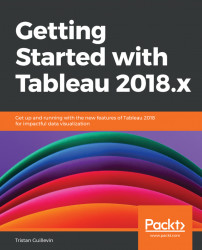Groups, Sets, and Bins are synonyms, but they are fundamentally different in Tableau:
- Groups and Sets are created from Dimensions. Bins are created from Measures.
- Groups and Bins are Dimensions, but Sets are a different Tableau element
A bit lost? That's normal! Let's see some examples that you can reproduce with the Sample-Superstore dataset, starting with Groups.
A Group is a way to create a new Dimension that gathers different values of another Dimension. A Group is static; you need to modify it manually.
A Group is characterized by the

icon.
There are two ways to create a Group:
- Manually, with a menu, when you know in advance how to gather the values.
- Visually, in the view, when there are too many insignificant values.
Let's start by creating a Group, manually, with Sample Superstore: