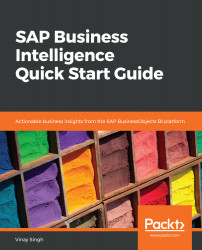You can again use the sample data from eFashion that we have downloaded earlier. We will refer the dataset from eFashion, you can choose cube of your own that is available in your system:
- Start BEx Query Designer and connect to the SAP BW system when asked to provide login credentials.
- Create a new BEx Query using the Info Provider eFashion cube. Move the characteristic store (technical name = EF_STORE) to the Rows section.
- Use the basic key figures, amount sold (EFAMTSOLD) and quantity sold (QTY_SOLD), in the Columns section.
- Save the query in the role folder.
- Execute the query in the BEx Web Analyzer to view the data and see if it is correct.
- Make the necessary changes in the BEx query definition to enable users of your report.
- To select the data related to specific countries states (EF_STATE). Save the query and...