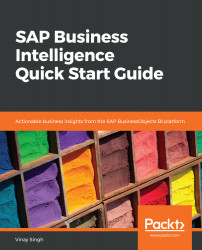You should have some basic knowledge of SAP and BI. Even though we will be discussing SAP BusinessObjects BI from scratch, some prior knowledge of SAP is always beneficial.
You will require access to SAP BusinessObjects systems. You may even acquire an Amazon Web Service / Microsoft Azure subscription for the BusinessObjects system required.
At the end of each chapter, there are exercises, with screenshots demonstrating how to carry them out. Please complete these exercises and also complete the activities that the author has set as learning exercises for readers.