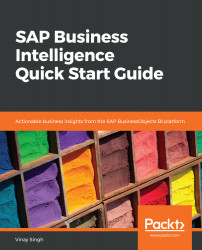Just like the previous exercises in this book, we have three different data sources: SAP BW query, Universe, and SAP HANA. Here, we will use the Universe as the data source and then look at how to use the SAP HANA view. The readers can then try this out with the SAP BW query (it's similar to the other two).
Let's create a WebI document based on an existing BEx query. In this case, we will pick up a sales query. Follow these steps to get started:
- First, we need to make sure that Preferred Startup Mode for Design Studio is the SAP BusinessObjects BI platform. If it's not, then we need to change it and restart Design Studio.
To change the startup mode, go to Tools | Preferences, in the Application Design | Preferred Startup Mode | SAP Business Object BI platform tab. Then, restart Design Studio.
- Launch SAP...