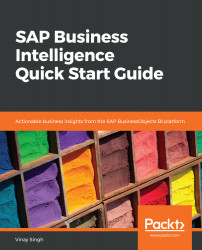To create an analytical application, we can use any of the three different data sources, which are SAP HANA view, SAP BO Universe, and BW query. In our use case, we will use SAP HANA view as the data source, and then look at the process of using SAP BO Universe. You can try creating (on your own) an analytical application with BW query, as the steps are very similar to what we will see with SAP HANA and SAP BO Universe.
Let's get started and create an application in SAP BusinessObjects Design Studio, using SAP HANA view as the data source. Here, we will again reuse the same HANA views that we had from eFashion (CALC_AN_SALES). Perform the following steps:
- First, we need to make sure that Preferred Startup Mode for Design Studio is SAP BusinessObjects BI platform. If it isn't, then we need to change it and then restart...