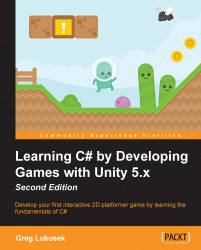Download the
Player.unitypackage file. Make sure your Unity Project is open first and then double-click on the Player.unitypackage file:
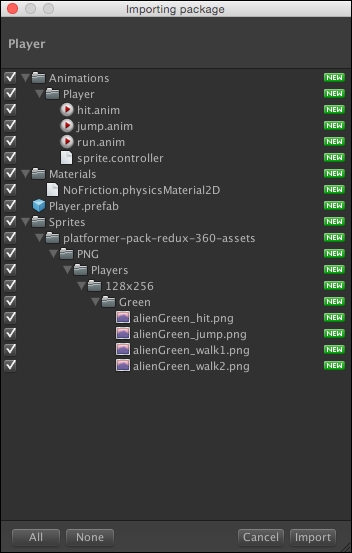
Unity displays a window with the assets we are importing to the project. You might ask yourself a question, "Why do I need all this? This is confusing." Don't worry about it too much now. I have prepared Player.prefab with some assets for our Jake. In this book, we will learn about programming the game and not about preparing game art. This is the main reason we will work with prepared assets. We will go through every prefab we are importing to understand how things work. However, you will write the code to control this prefab and create the game!
After pressing Import, you will notice a bunch of folders being created in Unity. We should have: