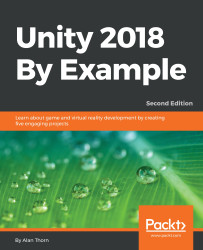The coin collection game is nearly finished. Coins can be collected and a timer expires, but the win condition itself is not truly handled. That is, when all coins are collected before time expiry, nothing actually happens to show the player that they've won. The countdown still proceeds and even restarts the level as though the win condition hadn't been satisfied at all. Let's fix this now. Specifically, when the win scenario happens, we should delete the timer object to prevent further countdown and show visual feedback to signify that the level has been completed. In this case, I'll add some fireworks! So, let's start by creating the fireworks. You can add these easily from the Unity Particle System packages. Navigate to the Standard Assets | ParticleSystems | Prefabs folder. Then, drag and drop the Fireworks particle system in Scene.
Add a second or even a third one if you want:
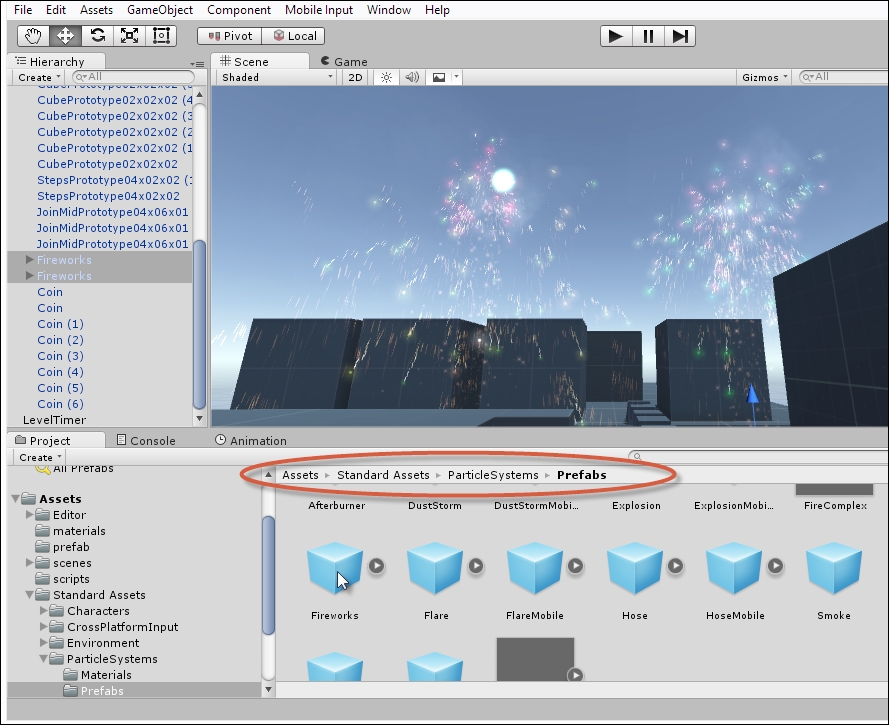
Figure 2.29: Adding two Fireworks prefabs
By default, all firework particle systems...