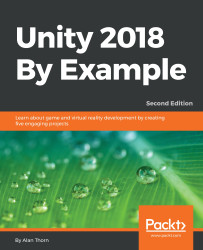Lighting and mood is critically important for any scene, and here we'll create an atmospheric, dystopian sci-fi interior. This kind of environment typically relies on high levels of contrast between lighting; contrasting dark colors with vibrant non-natural lighting colors, such as green, blue and red. Let's start by disabling all lighting in the scene. Ensure all lights are moved from the hierarchy panel, and then access the lighting window by selecting Window | Rendering | Lighting Settings from the application menu. See Figure 9.4:
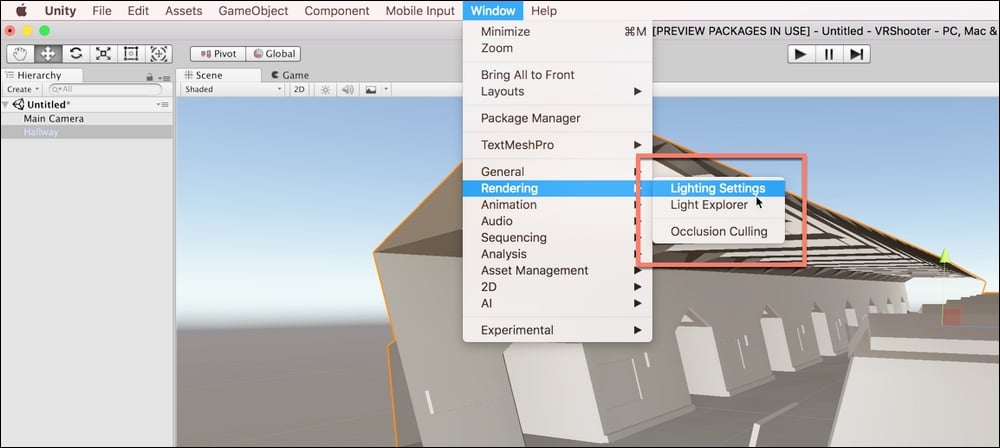
Figure 9.4: Accessing the lighting settings
From the Lighting window, remove the day-time skybox from the Skybox Material field by choosing None via the texture swatch. From the Environment Lighting group, set the Ambient Source to Color, and the Ambient Color to black. This removes all ambient lighting from the scene, that is, lighting that pervades everywhere and pre-illuminates objects before scene lighting takes effect. See Figure 9...