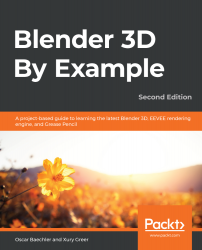For this project, you'll need the files from Blender3DByExample_Chapter02.zip, which can be downloaded here: https://github.com/PacktPublishing/Blender-3D-By-Example-Second-Edition. Download and unzip the folder. You should now have a directory called Blender3DByExample_Chapter02 that contains the starting project file and a folder that contains all of the texture files that are required:
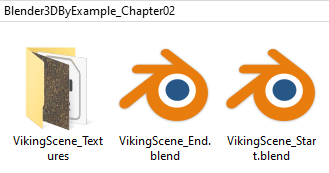
Blender saves projects in a proprietary format called .blend – these files store everything you need for a 3D scene: models, animations, lights, you name it! .blend files can also include image textures, though most 3D artists choose to keep the texture files separate so that the .blend file will take up less room on the computer. For this chapter, the textures can be found inside the VikingScene_Textures folder, as you can see here:
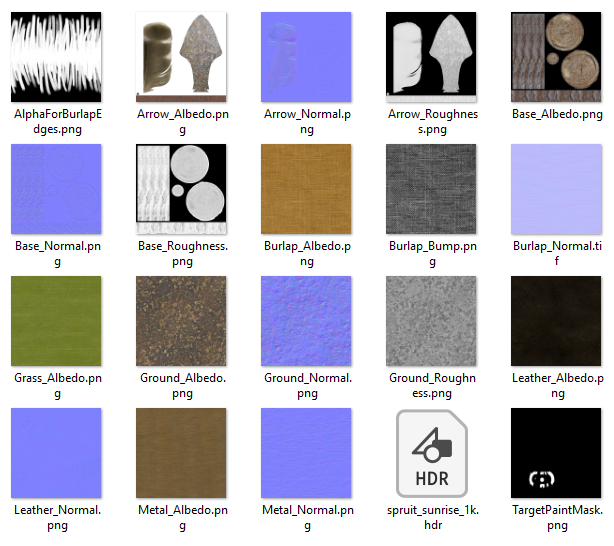
Now that we have our files, we can get started. Open the VikingScene_Start.blend file to begin this project. You can open a .blend file by dragging and dropping it into Blender, or by going to the File menu and choosing Open.... We will start by learning how to use the Outliner panel.