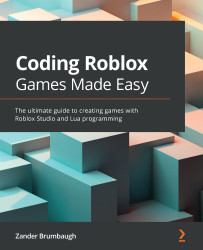Traversing the Create page
The Create tab of the Roblox website displays all of your created games and uploaded assets, showing the most recently created first, in the tab related to the asset's category. Additionally, many of the actions that can be taken to change different overall settings of your game can be completed here. To access the Create page, navigate to https://www.roblox.com/develop, and you will be brought to the page depicted in Figure 2.1:
Figure 2.1 – The Create page shows everything related to development
To continue with this chapter, you need to navigate to the Create tab. Once there, find the default game that was created when your account was activated. If for some reason no games are shown in a list under the Create tab, click the Create New Game button, scroll down, and click Create Game. At this point, you can return to the Create page and continue. Now you are set to learn how to configure the external settings of your...