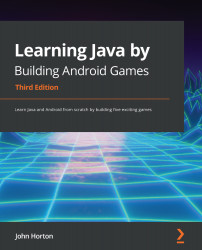The Bob (player's) class
This is the final class for this project. As a reminder, we need to make Bob teleport every time the player touches the screen and he should teleport to the location of the touch. I predict a teleport method is quite likely. As we code this class, we will also see how to use a .png file to represent Bob instead of just using boring rectangles, as we have done so far.
The first thing we will do is add the graphics (bob.png) file to the project.
Add the Bob graphic to the project
Right-click and select Copy to copy the bob.png graphics file on the GitHub repo in the Chapter 13/drawable folder.
In Android Studio, locate the app/res/drawable folder in the project explorer window. The following screenshot makes it clear where this folder can be located:
Figure 13.1 – Locating the drawable folder
Right-click on the drawable folder and select Paste to add the bob.png file to the project. Click OK twice to confirm the...