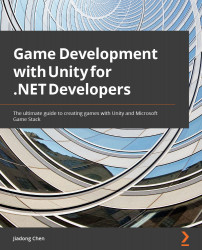Increasing performance of the Universal Render Pipeline
Rendering is a major function of a game engine. Therefore, it is very important to understand how to use Unity's render pipeline efficiently. In this section, the topic we will discuss is performance.
The Frame Debugger
First, we should learn how to use tools to view and locate performance bottlenecks caused by rendering in Unity.
The Frame Debugger tool in the Unity Editor is our recommended tool, which allows us to easily view the entire process of rendering a frame in Unity.
Let's follow the following steps to see how Unity's render pipeline renders a frame of your game:
Figure 8.59 – Playing the game in the editor
- Click Window > Analysis > Frame Debugger in the Unity Editor toolbar to open the Frame Debugger window, as shown in Figure 8.60:
Figure 8.60 –...