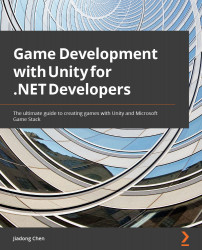Performance tips to increase performance of the UI
The UI is an important part of a game, so if you do not implement it properly, it may cause potential performance issues. In this section, we will discuss the best practices for implementing the game UI in Unity to optimize the performance problems caused by the UI.
The Unity Profiler
The first best practice tip is to be good at using the Unity Profiler. The Profiler is a tool that you can use to get performance data about your game, including CPU Usage, GPU Usage, Rendering, Memory, UI, and UI Details. In order to view performance data about the UI, perform the following steps:
- Click Window > Analysis > Profiler to open the Profiler window.
- Click the UI or UI Details module area in the Profiler window to view performance data related to the UI, such as the CPU time consumed by Layout and Render.
Figure 3.47 – The UI area in the Profiler window
In addition to the UI and UI...