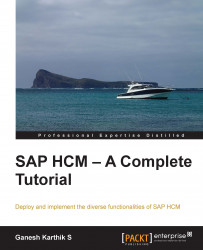SAP has delivered many standard reports that meet business needs. For example, the SAP1 T-code can be used to display all reports module-wise in SAP. Let's look closely at some of the important reports that can be used by administrators.
The Recruitment standard reports can be accessed by navigating to SAP Easy Access | Human Resources | Personnel Management | Recruitment | Infosystem | Reports | Variable Applicant List.
The
Variable Applicant List report, which can be accessed via the S_AHR_61015508 T-code, is very useful when fetching the flexible list of all the applicants' data. There are flexible reports that let us choose from a combination of 20 fields from different infotypes. They also allow us to sort different fields such as age.
Tip
All of the reports can also be accessed via the SE38 or SA38 T-code, depending on user authorizations, and can be fetched by navigating to System | Status | Program.
The statuses of applicants along with their names can be fetched using the applicants by name report that can be accessed via the S_AHR_61015509 T-code. The output has the following data:
The number of the applicants
The applicants' names
The text of the status, for example, in process
The beginning date of the applicants' statuses
Tip
The applicant action along with the status of each applicant, name, and so on can be fetched via the applicant by action report, and it can be accessed via the S_AHR_61015510 T-code. The output received is the action type such as initial data entry, overall applicant status, applicant name, or applicant id.
The frequently fed input data such as the company code can be entered in the input selection screen and saved as a variant for saving time.
Before clicking on Save (or pressing Ctrl + S), we can give the variant a name and description; however, isn't mandatory. This is shown in the following screenshot:
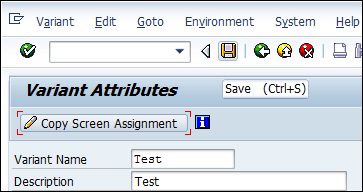
The variant can be called and it automatically feeds on the data stored using the variant. From the standard report, we can call the variant by clicking on Get Variant (or pressing Shift + F5) and choosing the variant name. We can do this if we want to get the Test variant for example. We saved this variant in the previous step. The demonstration is shown in the following screen:
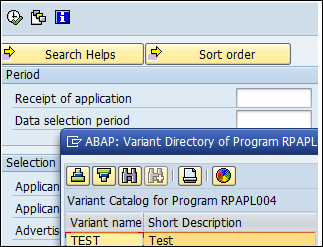
The ad hoc query is a useful tool to pull any data from tables and is accessed via the S_PH0_48000512 T-code. The standard /SAPQUERY/HR_APP infoset can be used to set the selection and output. If the standard report doesn't meet the requirement of the client, this ad hoc query function can be utilized.
From the different fields available, Selection and Output need to be flagged, and the preview of the output can also be viewed at the bottom of the screen. This is demonstrated in the following screenshot. Finally, click on the Save button to access the query when required.
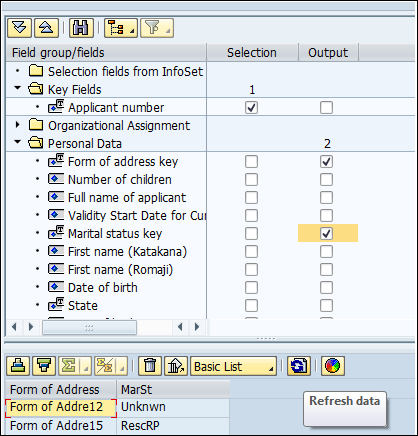
The name and title of the query need to be entered when saving. Click on Query, select Open (or press F6), and then select the query name to execute the saved query, as shown in the following screenshot. There is also a date and time stamp when the query is saved.
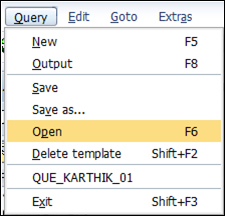
As seen in the following screenshot, the selection and the output saved in the query gets displayed automatically when we open the query.
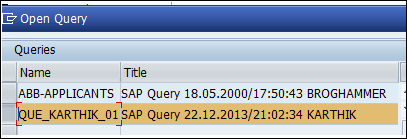
We can display the output by clicking on the Output button or by pressing the F8 key.
The OM reports can be accessed by navigating to SAP Easy Access | Human Resources | Organizational Management | Infosystem | Organization Unit. The backbone of OM is the SPOCK object types, and there are plenty of standard reports to display them individually. There are many standard reports provided by SAP to display the object types and their description. The S_AHR_61016491 function is used to display the organizational units with their start and end dates, along with their object IDs and description.
The existing positions can be seen via the S_AHR_61016502 T-code. The output is similar to what is displayed for an organizational unit. All the existing jobs, along with their descriptions, are accessed via the S_AHR_61016497 T-code.
The structure hierarchy is displayed via the RHSTRU00 report. This report uses the object ID that is entered as the root of a tree structure, and using the specified evaluation path, it fetches the object and its related object type. The display depth in the report tells us how far the object and its relationship need to be displayed in the output.
Tip
The evaluation path gives instructions to the system to look for the object types and relationships and is maintained in the T778A table or via the OOAW T-code.
The graphic interface is also supported by SAP; the structure can be displayed in a graphical format. The S_AHR_61016530 T-code is used to display the structure in a graphical form. They can be downloaded on to the system for further analysis.
The reporting infotype is a functionality given to run reports based on infotypes. Normally, 1000-1999 are OM infotypes, and in this report, we can give the infotype number and execute the report. The S_AHR_61016532 T-code is used to execute the report.
The authorization for objects based on a user can be fetched using the Authorized Objects per User/Profile report and is accessed via the RE_RHAUTH00 T-code. When the user ID is entered and executed, the system displays all the authorization objects to which the user has access.
Relationship is a key concept in OM; it's like A and B, where A is bottom up and B is top down. We can find the missing relationships for object types using this report. The Display and Create Missing Inverse Relationships report helps find the missing relationships between object types, and it is accessed via the RE_RHCHECKV T-code.
The object types and relationships can be exported to different clients using the Manual Transport Link report, which is accessed via the RE_RHMOVE30 T-code.
The most wanted and frequently used report is the one maintaining a record of the employees who have joined and left the company, and SAP has provided a standard report that can be accessed via the S_PH9_46000223 T-code. The output has the first and last names of the employee, start date, and leaving date, along with the Org unit and its description.
Tip
The layout of reports can be controlled by clicking on Change layout (or pressing Ctrl + F8). The order of display can be sorted, or the fields can be unselected so that they are not displayed.
The education and training details of all the employees can be displayed via the S_PH9_46000224 T-code. It's mandatory that data is maintained in the respective infotypes in order to be correctly shown in the output. The output format can be set to SAP list viewer or spreadsheet, based on the requirement. This is a common functionality of all the reports.
The promotion-related activities surrounding an employee, such as the time spent in each pay scale group and level, can be fetched using the
Time spent in each pay scale area/type/group/level report. This is accessed via the S_AHR_61016356 T-code. The output has the pay scale type, area, group, and level details along with the calculated years and months. This is shown in the following screenshot:

If we notice, the logic to fetch the year and month is built in report that SAP uses to display in the output. If the standard report doesn't meet your requirements, only then is it recommended that you go for a new development.
The personnel numbers are normally of eight digits, and should the client wish to capture the numbers maintained in the legacy system, they can do it using the 0031 infotype. SAP provides a standard report to capture the numbers maintained for all the employees, which is accessed via the S_AHR_61016358 T-code.
The list of active employees is one of the most frequently wanted reports, along with gender details, and SAP has built a standard one that can be accessed via the S_AHR_61016369 T-code. It displays the first name, last name, position, and personnel number, along with the entry and leaving dates.
The flexible report that SAP has provided for a user to select/deselect the fields according to their business needs is the
Flexible Employee Data report. It is accessed via the S_AHR_61016362 T-code. The advantage of using the report is that it displays all the available fields from which we can choose 20 separate fields. It's a very user friendly report that can be tweaked based on the company's needs.
The employee's nationalities can be displayed using the Nationalities report, which is accessed via the S_AHR_61016374 T-code.
The organizational changes made to the employee can be captured via the Headcount changes report, and it is accessed via the S_L9C_94000095 T-code. The action type and action reason normally adds meaning to the personnel action performed. For example, the change of position action has been performed and also the promotion action; the two actions can be listed using the standard report. The important fields such as enterprise and personnel structure can be fetched using this report.
The age and gender reports are accessed via the S_PH9_46000218 T-code. SAP also provides a standard report to display age and gender based on seniority, in other words, the duration spent in the company. This is accessed via the S_PH9_46000217 T-code. The personnel who has spent more time in the company gets prioritized and listed first.
The infotype changes have to be captured, and this is very vital for audit purposes. Any changes done intentionally or unintentionally need to be captured, and there is a report for this known as Logged Changes in Infotype Data provided by SAP for security purposes. This report can be accessed via the S_AHR_61016380 T-code.
Tip
The HR Documents: Infotypes with Documents (V_T585A), HR Documents: Field Group Definition (V_T585B), and HR Documents: Field Group Characteristics (V_T585C) tables must be maintained for the effective use of this report.
A detailed log of report can be accessed via the S_AHR_61016381 T-code. The report name along with user details and date and time of access is displayed when the report is executed. This, however, is only created for a report maintained via the V_T599R (HR Report Attributes) table and also the Record at start required online field is flagged.
The ad hoc query report for Personnel Administration submodule with the standard /SAPQUERY/HR_ADM infoset can be used to build a report with your own selection and output fields. The only difference is the infoset that is chosen for the PA submodule. The infoset query is accessed via the S_PH0_48000510 T-code.
The work schedule, absence, and attendance of the employee are closely monitored by the administrators, and SAP has provided many standard reports to meet the demands.
The daily work schedule of an employee can be accessed via the PT03 T-code. The personal work schedule of an employee, which can be for a week or month, for example, can be displayed via the PT63 T-code. The employee number, name, and daily work schedule are displayed in the following screenshot:

The start and end dates, along with the holiday calendar, are also displayed, making it easy for administration.
The absence and attendance information is vital for administration, and SAP has provided standard reports to meet business demands. They can be accessed via the PT64 T-code. This report gives us the output in the form of working hours anticipated and days.
The graphical format is supported by accessing the PT90 T-code. The absence is displayed in a different color for easy recognition. Multiple employees can be chosen based on the organization unit, for example, and the Attendance/Absence Data: Multiple-Employee View report can be accessed via the PT91 T-code.
The graphical format of absence/attendance can be displayed via the Graphical Overview of Attendances/Absences report and can be accessed via the PT65 T-code. When we double-click on absence or attendance type mentioned on the screen, it will automatically take us to the master data screen.
The quota entitlements and balances can be displayed via the
display absence quota information report, and it is accessed via the PT_QTA10 T-code. The base entitlements in number of days, for example, and the applied leave along with the available balance or the remaining total is displayed in the output. This is another one of the most frequently used report in business. The output of this report is shown in the following screenshot:
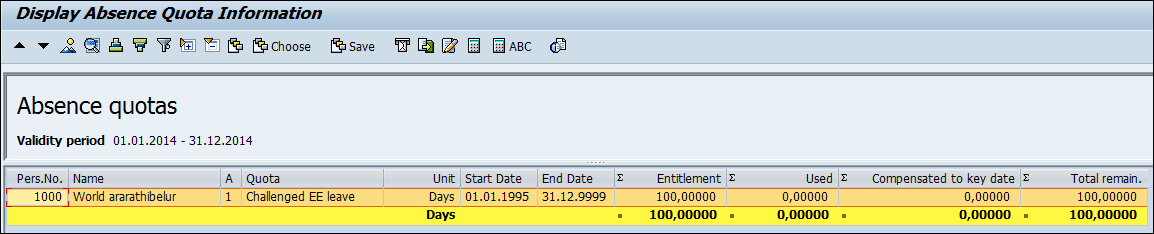
The Cumulated Time Evaluation Results: Time Balances/Time Wage Types report is accessed via the PT_BAL00 T-code. If we use PT60 (Time evaluation), time wage types / time balances are formed via time evaluation. These reports will be very useful to display information.
Time evaluation data can be accessed via the PT_EDT_TELU T-code; the time statement form can also be configured and used in this report. If time-evaluated data is available in time cluster, it gets displayed as the output. The standard form TEDT TF00 Time statement form (standard) is used and copied according to customer needs. This copied time form can be used in the report. This is very similar to the payslip configuration in the Payroll submodule.
The working times captured via Cross Application Time Sheet (CATS) can be accessed via the CATS_DA T-code. An important report of transferring data to cross modules such as HR is accessed via the CATA T-code.
The data can also be transferred individually module-wise and can be accessed via the CAT6 T-code for HR, CAT5 for project systems, and CAT7 for FICO.
The payments and deductions of employees are displayed via the Payments and Deductions report. It's a flexible report that allows us to display data based on the wage type if necessary. This is accessed via the S_AHR_61015608 T-code.
The bank details of employees are displayed via the Bank Details report or accessed via the S_AHR_61015609 T-code. The data maintained in the following infotypes and subtypes can be displayed via this report:
Bank Details (0009)
Capital Formation (0010)
External Transfers (0011)
Payslip or remuneration statement is displayed via the program remuneration statement that can be accessed via the S_AHR_61015606 T-code. The form name that we use is the copied version of Remuneration statement (SAP standard) - XF01. It's recommended that you copy the standard, rename it, and change it accordingly. The remuneration statement can also be printed using the HR smart forms. They are accessed via the PC00_M99_HRF T-code.
The wage type reporter is a useful report that displays the wage types and the corresponding amount, along with other related information of the employee such as company code and personnel area. It's accessed via the PC00_M99_CWTR T-code. The data is fetched from Cluster tables (Results table and WPBP). All the payment and deduction wage types can be displayed using this report.
The payments made on public holidays can be determined using the
Paydays on holidays or weekends report. It's accessed via the S_AHR_61015614 T-code. The prerequisite is to have the paydays defined in the T549S table.
The payment date, end date of pay period, and so on are graphically displayed using the
Payday calendar report, and are executed via the S_AHR_61015615 T-code. The legends used clearly indicate the meaning. For example, X denotes a payday in the past. This is demonstrated in the following screenshot:
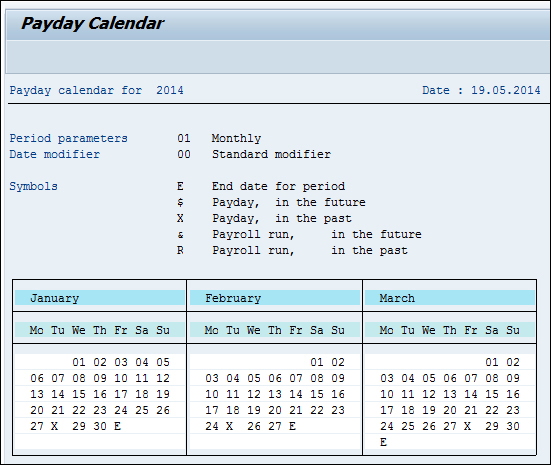
The display profile matchup report can be accessed via the PEPM T-code. It's a comparison of the position's requirements with the person's qualifications. We can also generate a training proposal by flagging the checkbox.
Applicable career paths within an organization structure can be displayed via the Evaluate Careers report, and are accessed via the S_AHR_61015524 T-code. The following screenshot shows the Evaluate Careers report:
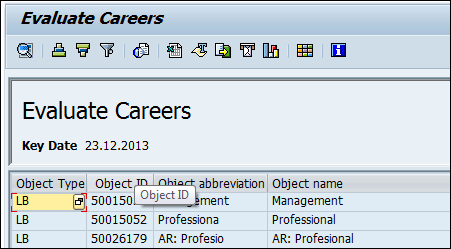
The career path and its description along with the object type, LB, are displayed as the output.
The object without qualification or requirement can be accessed via the S_PH9_46000019 T-code. The object type in selection can be, for example, a person, and when it is executed, it lists the IDs of people whose qualifications are not maintained. It basically takes us to the PPCP T-code.
The overview of all the qualifications maintained is accessed via the
Qualification Overview report, and it is accessed via the S_PH9_46000016 T-code.
The standard reports help administrators capture the training cost, details about the business event, attendees, and so on. The reports can be accessed by navigating to SAP Easy Access | Human Resources | Training and Event Management | Information Systems | Reports.
All the attendees enrolled for a training program can be displayed via the S_PH9_46000434 T-code. The report list many fields such as the following:
Attendee's name and abbreviation
Booking date
Attendance fee/price
Business event name
Start and end dates of the event
The comparison of cost incurred against each organization unit is a useful report for analysis, and it can be accessed via the S_PH9_46000423 T-code. The business event schedule can be accessed via S_PH9_46000438. If there is no event that is scheduled, the system throws an error message to indicate its nonavailability.
The resources to organize an event are captured via a standard resource equipment report, which is accessed via the S_AHR_61016224 T-code. This report gives details of the equipments that are available in training rooms.
The graphical format is supported by SAP. The graphical resource reservation report is a useful one that can be accessed via the S_PH9_46000441 T-code.
The Training and Event Management submodule also has an ad hoc query that can be developed using the S_PH0_48000535 T-code.
The Travel Management component supports all processes involved in handling business trips. Its comprehensive functionality is integrated with settlement and payment processes.
Travel Management enables you to request, plan, and book trips, create expense reports, and transfer expense results to other business function areas.
There are various standard reports that can be accessed by navigating to SAP Easy Access | Human Resources | Information Systems | Reports | Travel Management. They broadly cover trip expenses and planning reports.
The General Trip Data/Trip Totals report is very useful to evaluate the trip totals listed per trip. This report is accessed via the S_AHR_61016401 T-code. There are many branching options that can be selected from the following options:
Trip
Trip receipts
Trip cost assignment
Trip block list
The Cost Assignment for Trip report is very vital for a business to evaluate the cost and assignment to respective general ledger in accounting. This report is accessed via the S_AHR_61016404 T-code.
The period-wise travel expense report can be displayed using the S_AHR_61016408 T-code.
Multiple periods or period parameters can be selected so that a report can be displayed. The period could be from the following options:
Monthly
Bi-weekly
Weekly
This is a very flexible report that allows up to seven periods to be represented in a single report. The different selection parameters could be from the following options:
Personnel's number
Cost center (employee master cost center), for example, the employee cost center maintained in 0001 infotype
Trip expense types (see field documentation)
Trip expense categories (see field documentation)
Per diems/flat rates (for meals, travel costs, and accommodations)
There are plenty of tricks to save time for administrators. We will cover some of them specifically to access T-codes and reports.