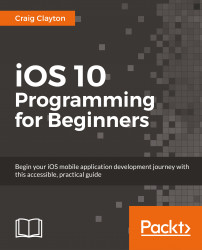Let's switch our device to any iPad (other than iPad Air as it does not support all of the iOS 10 features) and build and run the project by hitting the play button (or use CMD + R). You will notice a lot of layout issues. Currently, we have set up values that really only work for one device, but we need this to work on all devices.
Let's start with our Explore.storyboard. First, we need to update some Auto Layout for our Explore cells. Right now, we have a width set up for our Image that needs to be more dynamic:
Open up the
Explore.storyboardand go to yourexploreCell.If you have a width constraint for your Img Explore, select that constraint and delete it by hitting the Delete key:

Next, with Img Explore selected, select the Pin icon and set the right constraint to
0.Click on Add 1 Constraint.
Then, in the Utilities panel, select the Attributes Inspector and change the Content Mode under the View section to Aspect Fill. This will keep the images from looking stretched, while still...