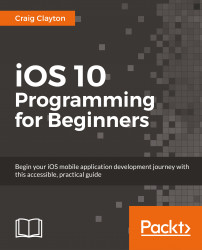Now that we have our Explore listing going to our Restaurant listing, we need to get our Collection View connected to our RestaurantListViewController. The first thing we should do is create a folder inside of the Restaurant folder:
Right-click on the
Restaurantfolder and create a group calledRestaurant List.Then, right-click on the
Restaurant Listfolder and create two new groups—ControllerandView.Right-click on the
Controllerand select New File.Inside of the template screen, select iOS at the top and then Cocoa Touch Class. Then, hit Next.
You will now see an options screen. Add the following:
New File:
Class:
RestaurantListViewControllerSubclass…:
UIViewControllerAlso create XIB:
UncheckedLanguage:
Swift
After hitting Next, you will be asked to create this file. Select Create, and your file should look like mine:

Let's delete both didReceiveMemoryWarning() and prepare()(which has been commented out) as we do not need them at this time.
Next, we need to drag out a UICollectionView...