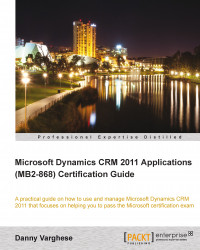In this appendix we shall review the answers and explanations for the sample questions from Appendix A, Sample Certification Exam Questions.
Q. 1. The required fields when creating a marketing list are which of the following? (Choose all that apply.)
Member Type.
Campaign Type.
List Name.
Type.
Owner.
Answer: 1, 3, 4, and 5
Note
The required fields when creating a marketing list are List Name, Type, Member Type, and Owner. This is a bit of a trick question because although the Owner field is always pre-populated with the name of the user creating the record, it is still a required field.
Q. 2. Which of the following entities can you select as the member type when creating dynamic marketing lists? (Choose all that apply.)
Lead.
Opportunity.
Contact.
Account.
Campaign.
Answer: 1, 3, and 4
Note
When creating marketing lists (dynamic or static), we can define leads, accounts, or contacts as a Member Type, and only one of those record types can be added as members. An opportunity is not tied to a marketing list at all, and a campaign can have related marketing lists, but cannot be a Member Type option.
Q. 3. Which of the following entities can a marketing list be associated to? (Choose all that apply.)
Campaigns.
Sales Literature.
Products.
Quick Campaigns.
Activities.
Answer: 1 and 4
Note
Unlike Q. 2., this question is asking for the types of entities to which a marketing list can be associated. A marketing list can be associated to campaigns and quick campaigns from the choices above. Sales Literature and products can be associated to a campaign. Activities can be added to almost every other entity in CRM, but not to marketing lists.
Q. 4. When creating a static marketing list, what answer describes all the ways a member can be initially added or removed from a marketing list?
Use lookup and advanced find to add and remove members.
Use lookup and advanced find to add members, but remove members manually.
Use lookup to add members and use advanced find to remove members.
Use advanced find to add members and lookup to remove members.
None of the above.
Answer: 5
Note
When creating a static marketing list, a member can be added by using a lookup, or by using the advanced find. To remove members, we can use advanced find. There is another option, which is to use advanced find to Evaluate members, but that is not what the question asked.
Q. 5. State true or false: When a static marketing list is created, the only way to add or remove members is to do it manually.
Answer: False
Note
When creating a static marketing list, a member can be added using a lookup, or advanced find. To remove members, we can use advanced find. There is another option which is to use advanced find to "evaluate" members, which allows us to evaluate which members to keep on the marketing list.
Q. 6. When updating a static marketing list, what are the ways in which members can be manage?
Using the Manage Members button on the ribbon.
Inside a lead, account, or contact, click on the Add to Marketing List button.
If you're on a view for the accounts, contacts or leads, click on Add to Marketing List button.
From the advanced find view for accounts, contacts or leads, click on Add to Marketing List button.
All of the above.
Answer: 5
Note
To update a static marketing list, the way members can be managed is by using the manage members button on the ribbon, on the actual record form or in a view for a particular record type, or within advanced find we can click on the Add to Marketing List button.
Q. 7. Which of the following statements about marketing lists are true? (Choose all that apply):
You can copy a dynamic marketing list to a static marketing list.
A marketing list can contain account and contact members.
You can add members to a static marketing list by using an Advanced Find query.
You can remove members from a dynamic marketing list by using an Advanced Find query.
Answer: 1, 3, and 4
Note
The only thing we cannot do with a marketing list, given the options above, is that a marketing list cannot contain both account and contact members; it can only contain one or the other. Other than that, a dynamic marketing list can be copied to a static one, and we can add and remove members of a marketing list by using advanced find.
Q. 8. State true or false: Products can be associated to a campaign and campaign activities.
Answer: False
Q. 9. Which of the following fields are automatically calculated on a campaign? (Choose all that apply.)
Total Cost of Campaign Activities.
Miscellaneous Costs.
Total Cost of Campaign.
Expected ROI.
Actual ROI.
Answer: 1 and 3
Note
On the campaign, the only fields that are calculated by the system are the TotalCostofCampaignActivities and the TotalCostoftheCampaign. When campaign activities are created for a campaign and the cost of the activity is entered by the user, the costs for each activity are rolled up to the campaign. The TotalCostoftheCampaign is the TotalCostofCampaignActivities plus the value of the MiscellaneousCosts for the campaign. Miscellaneous costs are manually entered, and the expected and actual ROI are not fields on a campaign.
Q. 10. Which of the following can be done with a quick campaign?
Create an appointment activity.
Associate sales literature.
Associate products.
Create planning activities.
Distribute activities of multiple types.
Answer: 1
Note
Quick campaigns can only distribute one activity type as opposed to multiple campaign activity types. There are also no out of the box reports for quick campaigns, we cannot use templates, no financial information is tracked, no planning activities can be created, and we cannot associated targeted products, price lists or sales literature.
Q. 11. When distributing campaign activities, what are the possible options for assigning an owner to the activity? (Choose all that apply.)
You cannot assign the owner of the activity during distribution.
The person distributing the activities can own them.
Assign to another user or team.
Assign to the owner of the campaign.
Assign to the owner of the targeted marketing list.
Answer: 2, 3, and 5
Note
When distributing campaign activities, we can assign an owner during the distribution of the activities. Note that the owner chosen will be assigned to all of the activities distributed— it is all or nothing. Given that the owner can be set to the user distributing the activities, we can choose another user or team, or it can be assigned to the owner of the targeted marketing list.
Q. 12. What are the ways in which a campaign response be created automatically? (Choose all that apply.)
Campaign responses cannot be created automatically.
Importing using Data Import Wizard.
If e-mail tracking is enabled, and an e-mail from a campaign is responded to, the response can be created automatically.
By converting an activity to a campaign response.
Manually creating a response.
Answer: 2 and 3
Note
Campaign responses can be imported via the data import tool, which in turn will create the responses automatically. Also, if e-mail tracking is enabled, and an e-mail from a campaign is responded to, a response is automatically created. Although an activity can be converted to a campaign response by using the Convert button found on the ribbon, it is still considered manual intervention because a button needs to be clicked.
Q. 13. State true or false: A campaign response can be converted into an account.
Q. 14. What entities can be created from a campaign response?
Lead, Account, Contact.
Lead, Account, Contact, Quote, Order, Opportunity.
Lead, Quote, Order, Opportunity.
Account, Contact, Quote, Order, Opportunity.
Quote, Order, Opportunity.
Answer: 2
Note
A campaign response can be converted into a lead, account, contact, quote, order, or opportunity.
Q. 15. What are the options available to a user when exporting data to a spreadsheet?
Static Worksheet.
Dynamic PivotTable.
Dynamic Worksheet.
All of the above.
None of the above.
Answer: 4
Note
When exporting data using the Export to Excel functionality, the spreadsheet can be exported as a static worksheet, a dynamic pivot table, or a dynamic worksheet. If the option for a dynamic pivot table or worksheet is chosen, a database connection is configured in the worksheet. That way, the next time the spreadsheet is opened or refreshed, the latest data will be retrieved and the spreadsheet will be refreshed.
Q. 16. Which of the following types of personal charts can you create? (Choose all that apply.)
Funnel charts.
Pie charts.
Line charts with multiple series.
Line charts with single series.
All of the above.
Note
The types of charts that can be created in CRM are column, bar, area, single series line, multiple series line, pie, and funnel charts.
Q. 17. When analyzing data in Dynamics CRM 2011, which of the following can you use? (Choose all that apply.)
SSRS reports.
SSIS reports.
Charts.
Auditing.
Advanced Find.
Answer: 1, 3, 4, and 5
Note
SSRS reports, charts, advanced find, and auditing functionality can be used separately or in conjunction with each other to help analyze data within CRM. SSIS or SQL Server Integration Services can be used to help import or integrate data, and there are no reports that are created from SSIS.
Q. 18. What are the required fields needed to setup a goal metric? (Choose all that apply.)
Metric Type.
Entity Type.
Track Stretch Target.
Description.
Answer: 1
Note
When creating a goal metric, the following fields are required:
Name
Metric Type
Amount Data Type
Q. 19. What is the first step in defining a goal?
Creating a rollup field.
Selecting a goal metric, and if no goal metric exists, one needs to be created first.
Assigning an owner.
Defining a child goal.
Defining a goal period.
Note
When defining a goal, the following fields are required: Name, GoalOwner, GoalMetric, GoalManager, FiscalPeriod, FiscalYear, RollupOnlyfromChildGoals option and Record Set for Rollup option. Given the options above, creating a goal metric would be the correct choice. It's also a typical practice to set up all the goal metrics ahead of time, before creating any goals.
Q. 20. Which of the following statements describes the difference between a goal metric and a goal target?
Goal target is a way to measure a goal, and a goal metric is a way to measure value over a given period of time.
Goal target is a way to measure your expectations, and a goal metric is a way to capture data around ROI.
Goal target is a way to capture an expected value or dollars, and goal metric is a way to measure the dollars.
Goal target is a way to measure a goal metric, and a goal metric is a way to track actual revenue.
Goal target is a way to measure a goal metric, and a goal metric is a way to measure a goal.
Answer: 5
Note
A goal metric is a way to measure a goal and a goal target is a way to measure a goal metric. For example, a goal metric could be a count of the number of cases solved. The goal would be to achieve a certain number of cases resolved, and the metric can be used to measure that. A goal target is the target you wish you achieve for the goal metric.
Q. 21. What is the primary difference between a custom activity and custom entity? (Choose the best one that applies.)
Custom activities can be customized.
Custom activities can be added to a queue.
Custom activities can be used to track text messages.
Custom activities inherit all the properties of the base activities.
Custom activities inherit all the properties of a custom entity.
Answer: 4
Note
Custom activities can obviously be customized, and can be used to track things such as text messages. But the defining feature of custom activities is that they will inherit all the properties of the base activity entity.
Q. 22. Which of the following are required fields when creating a lead?
Topic.
Topic, Last Name.
Topic, Last Name, Company Name.
Topic, Last Name, Company Name, Lead Source.
None of the above.
Answer: 3
Note
When creating a lead, the list of required fields is: Topic, Last Name, Company Name, and Owner. Again, the owner field is automatically pre-populated with the user creating the record, but it is a required field.
Q. 23. State true or false: An e-mail activity can be converted into a lead.
Answer: True
Note
An e-mail activity can be converted into an opportunity, case, lead, and can also be promoted to a campaign response.
Q. 24. How can an opportunity be created from a lead? (Choose all that apply.)
Qualify the lead and convert it to an account or contact; create the opportunity with the values of the lead, and then attach it to the account.
Qualify the lead and convert it to an opportunity.
Qualify the lead and convert it to an account, contact and opportunity.
Create the opportunity with the values of the lead, and then attach the opportunity to the account or contact.
None of the above.
Answer: 2 and 3
Note
A lead can be qualified, and then converted into an opportunity. Using this process will attach the lead to the originating lead field on the opportunity form.
Q. 25. How can you send a customer or even an internal user a piece of sales literature from within Dynamics CRM? (Choose all that apply.)
Create an e-mail message, add the sales literature attachment, and send the e-mail message.
Open the sales literature and send it as an e-mail message.
Open the attachment tied to the sales literature and send it to the customer as an e-mail message.
Create an e-mail message, add the sales literature record, and send the e-mail message to the customer.
Answer: 1 and 2
Note
One of the benefits of sales literature is that it can be attached to an e-mail message and be sent. To do this, create an e-mail message and simply attach the sales literature to the message and then send it. The other option is from a sales literature record, where a user can click on the Send An E-mail button.
Q. 26. What records can a competitor be attached to? (Choose all that apply.)
Accounts.
Products.
Sales Literature.
Opportunities.
Contacts.
Answer: 2, 3, and 4
Note
A competitor can be tied to products, sales literature, leads, and opportunities. This is defined as an N:N (many-to-many) relationship between the competitor entity and the other entities.
Q. 27. State true or false: An e-mail can be converted into an opportunity.
Answer: True
Note
An e-mail activity can be converted into an opportunity, case, lead, and can also be promoted to a campaign response.
Q. 28. Your company's default CRM currency is set to U.S. Dollar, but you created an opportunity for a customer that deals in British Pounds. After the opportunity was created, you realized you forgot to change the currency to British Pounds for this customer. What is the easiest way to change the currency?
Open the opportunity, and then change the currency.
Create a new opportunity that has the correct currency, and then delete the original opportunity.
Create a copy of the opportunity, change the currency on the copy, and then delete the original opportunity.
Change the default currency for your user account, and then open the opportunity and run the Recalculate Opportunity command.
Answer: 1
Note
This is a commonly-asked question, and the Currency field is like any other lookup on any other entity. Once an opportunity has been created, we can change the Currency lookup value to another currency. Changing the value will prompt the user with a warning to check all money fields on the form. Once saved, the currency symbols will be changed to the new currency selected, but the amounts will not be converted. For example, if we entered a value for the EstimatedRevenue of an opportunity to be $1,000, and then change the currency to Euro, the opportunity's EstimatedRevenue will be changed to € 1,000.
Q. 29. What are the required fields when creating an opportunity? (Choose all that apply.)
Topic.
Potential Customer.
Est. Revenue.
Sales Stage.
Rating.
Answer: 1 and 2
Note
When creating an opportunity, the required fields are Topic, Potential Customer, Status, Currency, and Owner. The Owner field is pre-populated with the user creating the record, Currency is pre-populated with the system's default currency and the status is automatically set to Open when an opportunity is first created.
Q. 30. Which of the following is required to be set/done when closing an opportunity as won?
Close all open activities on the opportunity.
Actual Revenue.
Estimated close date.
Must have at least one opportunity product.
Answer: 2
Note
When closing an opportunity, a new dialog will appear and the required fields that need to be set are: Status, Status Reason, Actual Revenue, and Close Date.
Q. 31. What are the various statuses of an opportunity?
Open, Won, Lost.
Won, Lost.
Won, Canceled, Lost.
Open, Canceled, Closed.
Open, Won, Canceled, Lost.
Answer: 1
Q. 32. What is a unit group?
A way to group two products together based on a common theme.
A single value for a group of measurements of a product.
A compilation of the different measurements that a product is available in.
A way to track costs of products for price lists.
Answer: 3
Q. 33. What in Dynamics CRM must be created first before you can create a product?
Answer: 4
Note
When creating a product, the required fields are: Id, Name, UnitGroup, DefaultUnit, and DecimalSupported. There will always be a Currency already set up during installation of Dynamics CRM, and this will default to the system default currency when creating the product, but that is not required. A price and discount lists can be created at any time.
Q. 34. What entities can a product be associated to?
Sales Literature.
Accounts.
Competitors.
Contacts.
Contract Line.
Answer: 1, 3, and 5
Note
A product can be associated to leads, sales literature, other products, price lists, contract lines, cases, invoice products, order products, price list items, queue items, and quote products.
Q. 35. How would you set up different prices for products in Dynamics CRM 2011?
Create product and then add that product to different price lists.
Create product and then add that product to different price list items.
Create a product for every price list.
Create a product, create a price list, create a price list item and add the product to the price list item.
None of the above.
Answer: 4
Note
Setting up different prices in Dynamics CRM involves the creation of the product first, then the price list, and then the price list item. Associating the product to a price list item that is tied to a price list is how one product can have different prices.
Q. 36. All of an organization's customers want a discounted price as they purchase more units of a product. What is the best way to achieve this?
Apply a manual discount to the product when they are purchased.
Set up a discount list with an amount or percentage off the list price for ranges of quantities purchased.
Set up a discount list with the discounted price for ranges of quantities purchased.
Override the price of the product.
All of the above.
Answer: 2
Note
To set up discounts for a product, the use of discount lists can be applied. Discount lists in Dynamics CRM involve volume discounts. This means that for certain quantities of a product ordered, a discount in either a dollar amount or percentage will be applied. Many other organizations use the term quantity breaks, which means that when certain quantities of products are ordered, a certain per unit price is set. This is not the case with Dynamics CRM, as it employs discounts rather than a set price.
Q. 37. When setting the rounding option for a price list item, what is the field dependant on?
Quantity Selling Option.
Pricing Method.
Amount.
Rounding Amount.
Rounding Policy.
Answer: 5
Note
When creating a price list item, the Rounding Option of a price on the price list is not enabled until the Pricing Method is set to a value that includes a percentage, and the Rounding Policy is set to a value other than None.
Q. 38. What is the best option for creating a quote for a customer that has an existing opportunity and have that opportunity related to the quote?
Create the new quote and relate the existing opportunity.
Create the new quote and get the products from the existing opportunity.
Create the new quote directly from the existing opportunity.
Create the new quote and re-associate the products from the opportunity to the quote.
Note
A quote can easily be created from an existing opportunity for a customer by simply creating the new quote directly from the opportunity. Doing so allows all the opportunity products to be added as quote products. The options are valid, but it's not the easiest or best option.
Q. 39. What are the various statuses of a quote?
In Progress, Open, Won, Revised, Lost or Canceled.
Open, Won, Lost.
Lost, Won, Canceled.
Open, Closed, Canceled.
Open, Closed, Revised.
Answer: 1
Q. 40. When an order is created from a quote and the pricing changes, how can the order reflect the updated prices?
It can't; the order will need to be canceled or deleted, and then re-created with the new price list.
Create a new order with the same products and change the price list.
Click on the Use Current Pricing button.
Change the price list on the order.
Answer: 3
Note
When an order is created from a quote and the price changes, clicking on the UseCurrentPricing button will update the price in the quote to the new price. This can be a potentially troublesome option because often customer quotes are static and a customer might expect the price quoted even if prices go up.
Q. 41. How can an invoice be created? (Choose all that apply)
Answer: 1, 3, and 5
Note
An invoice can be created automatically or manually from an opportunity or generated from a quote or an order.
Q. 42. If you're on an invoice product, how can you get to the invoice?
Click on the invoice lookup field.
Open a new window, copy the invoice detail URL, and then change the entity name from invoice detail to invoice.
Click on the left hand navigation and click on invoices.
From an invoice detail record, you cannot get to the invoice record.
Answer: 4
Note
An invoice product is a unique entity in Dynamics CRM in that most of the security permissions for this entity are inherited from the privileges set for an invoice. Also, even though there is a relationship from invoice to invoice product, the lookup field cannot be placed on the invoice product form. The field is locked down and is not customizable.
Q. 43. What can a user do with the Microsoft Dynamics CRM 2011 Outlook client? (Choose all that apply)
Synchronize activity records that the employee owns.
Synchronize activity records assigned to a team that the user is a part of.
Automatically create contact or lead records from tracked e-mail messages while online.
Automatically create contact or lead records from tracked e-mail messages while offline.
Answer: 1, 2, and 3
Note
The Microsoft Dynamics CRM 2011 Outlook client allows us to perform almost any action that the Dynamics CRM 2011 web client would allow. A unique feature of the Dynamics CRM 2011 Outlook client is that when a user is online, tracked e-mail messages can be used to automatically create a contact or lead record.
Q. 44. Which statement is true about the use of Microsoft Dynamics CRM 2011 Outlook client?
Deleting a contact record in Microsoft Dynamics CRM for which you are the owner will delete the contact from Outlook.
Deleting a completed task that is tracked in Outlook will delete the task activity record from Microsoft Dynamics CRM.
Deleting an e-mail message in Microsoft Dynamics CRM will delete the tracked e-mail message from Outlook.
Deleting a tracked e-mail message in Outlook will delete the e-mail message from Microsoft Dynamics CRM.
Answer: 2
Note
Using the Microsoft Dynamics CRM 2011 Outlook client, deleting a completed task that is tracked (has a connection to task record in Dynamics CRM) will delete the task record from Dynamics CRM. Deleting contacts and/or e-mail messages from either the Outlook client or the web client will not "synch" or delete them in the other system.
Q. 45. How can a case be resolved when it has open activities?
Close the open activities, and then close the case.
You can close the case even if there are open activities.
Close the case, and then close the open activities.
Close the case and leave the activities open.
Answer: 1
Note
Cases cannot be resolved when they have open activities associated to them. Associated means that the activity has its regarding field referencing a case. One of the nuances of a case is that when resolving it all open activities must be closed.
Q. 46. Which of the following statements about cases in Microsoft Dynamics CRM 2011 are true? (Choose all that apply.)
Cases can be assigned to teams.
A case must be assigned a subject.
Custom activity types can be converted into cases.
Only out of the box activities can be converted to a case.
Answer: 1 and 3
Note
New to Microsoft Dynamics CRM 2011, as opposed to previous version of Dynamics CRM, cases, as with many other record types, can be assigned to teams. Like other activities, a custom activity can also be converted into a case. A case does have the option of having a subject, but it's not required.
Q. 47. Which of the following actions can be taken on a resolved case? (Choose all that apply.)
Creating notes.
Adding activities.
Assigning a new owner.
Modifying the case fields.
Answer: 1
Note
Once a case is resolved, it's pretty much read only, so the only action allowed is adding notes. Because all open activities need to be resolved to close a case, adding activities is not allowed. Because the form is read only, assigning a new owner or modifying fields on the form is also not allowed.
Q. 48. How can a case be tied to a specific queue? (Choose all that apply.)
Add the case to the queue directly.
Assign the case to the queue.
From any view, select the case and assign the case to the queue.
From any view, select the case and route the case to a queue.
Answer: 1
Note
A case can be added to a queue directly from the case form. A case can only be assigned to a user or team, and not to a queue. A case can be added to a queue from any view as well, but routing a case to a queue means that the case is already tied to another queue.
Q. 49. What is required when creating a knowledge base article? (Choose all that apply.)
Knowledge base article template.
Title.
Subject.
Key Words.
Language.
Answer: 1, 2, and 3
Note
The following fields are required when creating knowledge base article: Title and Subject. This is a bit of a trick question because in order to create a knowledge base article, a knowledge base article template must be used, so that is also a valid option.
Q. 50. If you deactivate a Knowledge Base article template, what happens to the knowledge base articles created from that template that are in various stages of the publishing process?
All articles based on the deactivated template are disabled.
Nothing happens to draft articles, but published articles get deactivated.
All articles based on the deactivated template are still active.
Unapproved and Draft articles using the article template are deactivated.
Answer: 4
Note
When a knowledge base article template is deactivated, no new knowledge base articles can be created from the template, and any unapproved or draft knowledge base articles using the template are also deactivated.
Q. 51. What are the different options for searches that can be performed on a knowledge base article?
Full Text, Keyword, Title, Subject, Article Number.
Article Number, Exact Word Search, Use Like Words Search.
Exact Word Search, Similar Word Search, Full Text.
Full Text, Keyword, Exact Word, Article Number.
Full Text, Keyword, Exact Word, Use Like Word.
Note
When searching for knowledge base articles, we can use a Full Text Search, Keyword Search, Article Number, and search by Title or Subject. This is also a bit of a trick question because the question asks for the search options. There are different "types" of searches, which can include exact word or use like words, but these are not the different search options.
Q. 52. Which of the following actions can you perform with knowledge base articles? (Choose all that apply.)
Attach an article to a case.
Attach an article to a product.
Attach an article to a campaign.
E-mail an article to a contact.
Attach an article to a marketing list.
Answer: 1
Note
A knowledge base article can be attached to a case or sales literature, and only a link to the knowledge base article can be e-mailed.
Q. 53. Which of the following is true about deactivating and deleting queues? (Choose all that apply.)
When a queue is deactivated, all queue items are removed from the queue.
A queue cannot be deleted if it contains queue items.
Besides 1 and 2, a queue can be deactivated or deleted anytime.
All of the above.
None of the above.
Answer: 4
Note
When a queue is deactivated, all queue items are removed from the queue. A queue cannot be deleted if it contains queue items, and a queue can be deactivated or deleted at any time.
Q. 54. What happens when something is added to a queue?
A queue item is created associated to the queue and to the record being associated.
The record is directly added to the queue.
A queue item is created and associated to the record added and associated to nothing else.
The record becomes deactivated until someone chooses to work on the item.
The worked on field automatically gets set to the name of the user adding the record to the queue.
Answer: 1
Note
When something is added to a queue, a queue item is created and the queue item is associated directly to the queue. The record is never directly tied to the queue and the worked on field only gets set when a user chooses the item to work on from the queue.
Q. 55. When users are added to a team, how is the security role on the team applied?
The security role on the team supersedes that of the users.
The security role of the user supersedes that of the team.
The role of the user with the highest privilege is applied to all the users.
The privileges are additive between the team and user.
Answer: 4
Note
Users in Dynamics CRM must have at least one security role defined for them. The security role is a collection of privileges for each entity in the system. When users are added to a team, the user's privilege still applies but the privileges defined for the team will be added as well. For example, if a user has read permission for an account, but does not have write permission and then is added to a team whose security role gives users write privilege for the account, then the user now inherits that privilege.
Q. 56. State true or false: A team can be deleted; a user cannot.
Answer: True
Q. 57. What are the advantages of a team? (Choose all that apply.)
It allows users to work collaboratively across an organization.
It is one way in which users from different business units can work on a record when individual security roles might not allow that.
It lets multiple users create a record at the same time.
It allows multiple users to own a record at the same time.
Note
The introduction of teams in Dynamics CRM 2011 has been a tremendous addition because it allows users to work collaboratively across an organization. Let's say we have two users with a security role that allows them to only see accounts in their respective business units. Let's now say those two users need to see some accounts outside each of their business units. We can create a team with the proper privilege and add these two users to the team. This can be accomplished by using Dynamics CRM sharing as well, but this is another option. Teams do not allow multiple users to create a record at the same time. Option 4 is not a correct option in that CRM allows a team to own a record, but this is not the same thing. For example, My Active Accounts view will not show accounts owned by teams that I am a member of so I don't own the record.
Q. 58. What are the required fields when creating a contract template? (Choose all that apply.)
Name.
Abbreviation.
Billing Frequency.
Allotment Type.
Calendar.
Answer: 1, 2, 3, 4, and 5
Note
When creating a contract template, the required fields are TemplateName, Abbreviation, AllotmentType, BillingFrequency, and Calendar.
Q. 59. What are the different contract allotment options?
Number of cases, time, and coverage dates.
Numbers of cases, time for each case, begin and end dates.
Time, Coverage Dates, and length of each case.
Number of Active Cases, time, and coverage dates.
Answer: 1
Note
When selecting an allotment type for a contract template, the valid options are Number of Cases, Time for Each Case, and CoverageDates.
Q. 60. What statuses of a contract make it ineligible o delete?
Answer: 2
Note
A contract has the following statuses and explanations:
Draft: The means the contract can still be worked on, but it cannot be associated to a case.
Invoiced: Once a contract is saved, the default status is "Draft." The contextual ribbon now displays a button to invoice the contract. This can only be done if contract lines have been created. Once a contract is in the invoiced state, it cannot be edited or deleted.
Active: The next stage in the contract life cycle is "Active." A contract will automatically be set to active when the contract has started, i.e. the start date of the contract = today's date. This is the only status that allows a contract to be associated to a case. A contract with this status cannot be edited or deleted.
OnHold: Once a contract is activated, it can be placed on hold at any time. Once on hold, the contract cannot be edited or deleted.
Canceled
Expired: Once the end date of the contract has been reached, the contract status automatically gets changed to expired.
Q. 61. If a contract is in the active status, what can you do with the contract?
Delete the contract.
Edit the contract.
Add contract lines.
Add it to an opportunity.
Answer: 3
Note
A contract will automatically be set to active when the contract has started, i.e. the start date of the contract = today's date. This is the only status that allows a contract to be associated to a case. A contract with this status cannot be edited or deleted, but you can add contract lines to the contract.
Q. 62. When a contract is on hold, what can you do?
Answer: 3
Note
When a contract is on hold, the only options available are Copy Contract , Release Hold, and Set Calendar.
Q. 63. What resource allocation should be used if you want to distribute work evenly across all resources?
Even.
Least Busy.
Distributed.
Shared.
Answer: 2
Note
A least busy criteria means the resource with the most availability will be scheduled first, and while randomly resource allocation type will schedule the resources on a random basis.
Q. 64. Where is the configuration for the resources required to perform a service?
In the resource selection rules section.
In a resource group.
On the user record.
On the resource record.
Answer: 1
Note
A selection rule determines the resources required to perform a service. A resource group is a way to group resources according to a set of criteria, which could be skill sets, for example. The user record allows us to define a user's work schedule and there is no such thing as a resource record.
Q. 65. How can the capacity of a facility be set? (Choose all that apply.)
Answer: 3 and 4
Note
The capacity of a facility can be set by editing the service selection rule for a service or by editing the user's work schedule. Equipment cannot have a work schedule and editing the service selection rule defines the resources required to perform the specific service.
Q. 66. What fields are required to create a service activity? (Choose all that apply.)
Account.
Contact.
Service.
Start Time.
Subject.
Answer: 3, 4, and 5
Note
When creating a service activity, the following fields are required: subject, service, start time, end time and owner. Although the owner field is defaulted to the user creating the record, it's still a required field.
Q. 67. What is the scheduling scenario that defines one customer working with one service person?
Individual scenario.
Individual contributor scenario.
Singular scenario.
One person scenario.
Answer: 1
Note
Individual Scenario is the most simple/basic example of service scheduling. In this scenario, Dynamics CRM can schedule one individual to meet with a customer. For example, let's say a client of Race2Win Insurance Company raised an issue with a duplicate bill being sent. Race2Win can offer someone from the billing department to go to the client site, meet with the person that raised the issue and resolve it.
Q. 68. When setting up a user's work schedule, how can it be configured to observe holidays the business observes?
Don't schedule the user on holidays.
Click on exclude holidays in the user's record.
When setting up a user's weekly schedule, click on Observe, under the business closures option.
When setting up a user's weekly schedule, click on Acknowledge, under the business closures option.
When setting up a user's weekly schedule, click on Off, under the business closures option.
Answer: 3
Q. 69. Where are customer service preferences configured?
On the service activity record.
On the account or contact record.
On the account, contact, or lead record.
On the user's record.
Answer: 2
Note
Customer service preferences are found in a tab on the account or contact form. When setting up customer service preferences, the preferences are copied to the service activity.
Q. 70. State true or false: When setting up customer service preferences, the preferences are copied to the service activities.
Answer: False
Note
The customer's preferences are taken into consideration when the Schedule feature is used, but the values are not copied to the service activity.
Q. 71. What does the service scheduling engine do?
Answer: 1
Note
According to documentation found on MSDN (which is also noted in this book), CRM provides functionality to enable appointment-based service scheduling. You can define services, resources and work schedules, and service locations. A scheduling engine manages appointments and service availability, and can be tuned to optimize scheduling in order to reduce costs and required resources. Thus the service scheduling engine gives the user the best option for a resource to complete the given service.
Q. 72. What are the different ways in which a service activity can be rescheduled? (Choose all that apply.)
Open the activity and change the dates.
Open the activity and click on schedule.
Close the original service activity and create a new one with the new date.
Clone the service activity and reset the date of the cloned activity.
Answer: 1 and 2
Note
A service activity can be rescheduled either by modifying the activity dates or by opening the activity and clicking on Schedule.
Q. 73. What are the different status reasons of a service activity?
Open, Won, Lost.
Completed, Canceled, No Show.
Completed, Canceled, Lost.
Completed, Canceled, Did Not Show.
Completed, Canceled, No Appointment.
Answer: 2
Q. 74. What are some advantages of the service calendar? (Choose all that apply.)
Answer: 1, 2, and 3
Note
The service calendar helps users to resolve scheduling conflicts, search for service activities—especially using the filtering capabilities of the calendar—and it shows a list of all appointments, including service activities for a user.
Q. 75. What does the service activity volume report display? (Choose all that apply.)
Answer: 3 and 4
Note
CRM does not provide out of the box charts for service activities, however like anything in Dynamics CRM, these can be configured very easily. Out of the box, Dynamics provides the service activity volume report.
The service activity volume report is a bar chart that displays the total count of service activities or total duration of all service activities. Another option for this report is to group the data by user, facility/equipment, service, site, customer and status reason.