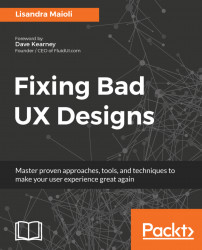In order to get the most out of this book, it's preferable that you have some experience developing products or services, besides knowing the basics of UX. It might be good as well if you have some knowledge in using designing tools. Although this book will show you a few great tools to be used, this is not a book focused on tool or software tutorials. Be prepared to use not only online tools, but papers, sticky notes, pens, paper templates, canvas, whiteboards, and drawable walls. Last but not least, be open for a more business approach of getting the best results of fixing bad UX centered on your user.
To get the most out of this book
Download the color images
We also provide a PDF file that has color images of the screenshots/diagrams used in this book. You can download it here: http://www.packtpub.com/sites/default/files/downloads/FixingbadUXDesigns_ColorImages.pdf.
Conventions used
There are a number of text conventions used throughout this book.
CodeInText: Indicates code words in text, database table names, folder names, filenames, file extensions, pathnames, dummy URLs, user input, and Twitter handles. Here is an example: "Mount the downloaded WebStorm-10*.dmg disk image file as another disk in your system."
Bold: Indicates a new term, an important word, or words that you see onscreen. For example, words in menus or dialog boxes appear in the text like this. Here is an example: "Select System info from the Administration panel."