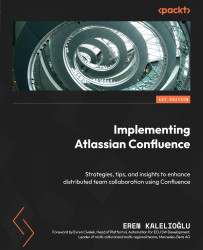Managing decisions
Teams have to consistently make decisions for different objectives, and we are aware that recording, announcing, archiving, and managing these decisions is not always easy. At this point, Confluence has features that will help a distributed team carry out the decision-making process with full participation. In this section, we’ll talk about two macros (Decision and Decision Report) to keep track of both small and complex decisions and to make them more manageable and effective.
Using Decision for simple decisions
You can easily capture and keep track of your simple decisions using the Decision macro. You can access this macro in two ways:
- Press the + button from the menu located at the top of your page editing screen, then click on Decision from the drop-down menu.
- Use the
/decisionkeyboardshortcut:
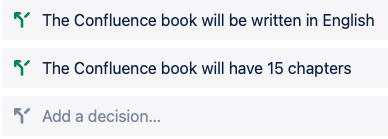
Figure 4.24 – Adding a decision
As you can see, we just captured two decisions.