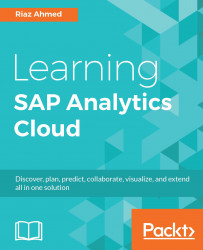During the process of creating models and stories, you need input from other people. For example, you might ask a colleague to update a model by providing the first quarter sales data or request Sheela to enter her comments on one of your story pages. In SAP Analytics Cloud, these kinds of discussions come under the collaboration features of the application. Using these features, users can discuss business content and share information that consequently smoothed out the decision-making process. Here is a list of available collaboration features in the application that allow group members to discuss stories and other business content. All these features are discussed in detail in Chapter 8, Collaboration.
- Creating a workflow using events and tasks: The events and tasks features in SAP Analytics Cloud are the two major sources that help you collaborate with other group members and manage your planning and analytic activities. After creating an event and assigning tasks to relevant group members, you can monitor the task progress in the Events interface. Here is the workflow to utilize these two features:
- Create events based on categories and processes within categories
- Create a task, assign it to users, and set a due date for its submission
- Monitor the task progress
- Commenting on a chart's data point: Using this feature, you can add annotations or additional information to individual data points in a chart. To see this feature in action, refer to the Pinning and Commenting on a Data Point section in Chapter 5, Extending Stories with KPI, Filters and other Handy Objects.
- Commenting on a story page: In addition to adding comments to an individual chart, you have the option of adding comments on an entire story page to provide some vital information to other users. When you add a comment, other users can see and reply to it. For further details, refer to the Adding Comments to a Page section in Chapter 6, Analyzing Data Using Geo Maps and Other Objects.
- Produce a story as a PDF: You can save your story in a PDF file to share it with other users and for offline access. You can save all story pages or a specific page as a PDF file. For more details, refer to the Save Story as a PDF section in Chapter 7, Working with Tables and Grids.
- Sharing a story with colleagues: Once you complete a story, you can share it with other members in your organization. You are provided with three options--public, teams, and private--when you save a story. When you save your story in the public folder, it can be accessed by anyone. The teams option lets you select specific teams to share your story with. In the private option, you have to manually select users with whom you want to share your story. See in Chapter 8, Collaboration for further details on sharing stories.
- Collaborate via discussions: You can collaborate with colleagues using the discussions feature of SAP Analytics Cloud. The discussions feature enables you to connect with other members in real time. Refer to the Collaborate via Discussions section in Chapter 8, Collaboration for how to start discussions.
- Sharing files and other objects: The Files option under the Browse menu allows you to access the SAP Analytics Cloud repository, where the stories you created and the files you uploaded are stored. After accessing the Files page, you can share its objects with other users. On the Files page, you can manage files and folders, upload files, share files, and change share settings. This topic is also a part of Chapter 8, Collaboration.