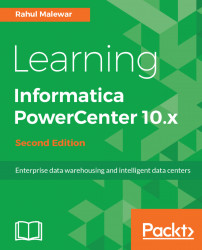When you open the Workflow Monitor Screen, you need to connect to repository and integration service to view the workflow and task status. You can get the workflow Manager Screen in various ways:
- Under All Programs, go to
Informatica 9.5.1 | Client | PowerCenter Client | PowerCenter Workflow Monitor. - From Designer or Workflow Manager Screen, click on the icon representing the Workflow Monitor (M).
Once you open the Workflow Monitor Screen, perform the following steps to connect and view the workflow and task status:
- Open the Workflow Monitor Screen.
- Right-click on the repository you wish to connect (if you have multiple repositories available), and connect to it using username and password. In our case, the repository is REPO.
- Once you connect to the repository, the next step is to connect to integration service. This is done by right-clicking on the integration service you created. In our case, the integration service is INTE.
- Select the Workflow you wish...