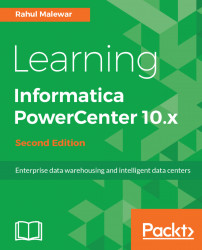Control Task is used to control the execution of the Workflow. You can stop, abort, or fail the parent workflow or top-level workflow by defining the appropriate condition in the Control task.
The Control task acts as a green signal or a red signal. If you use a Control task in a branch in workflow and if everything is moving smoothly, that is, if there is no issue with the process, the Control task will not even be triggered. It will act invisible. But if the process catches up with the issue, the Control task will take the control, and based on the option you select in the properties, it will STOP, ABORT, or FAIL the workflow or top-level workflow.
To create a Control Task in Workflow Manager, follow these steps:
- In Workflow Manager, go to
Task|Create. - From the list of tasks, select Control task, and specify the name of the control task,
cntl_TASK_NAME. For our reference, we are usingcntl_ABORT_WORKFLOWas the Control Task name. Click onCreateand then...