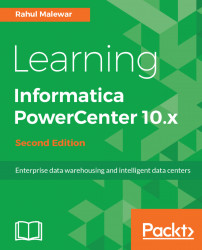Email task is used to send success or failure email notification. You can use the email task to send an email notification to inform about the success or failure of a particular part of the workflow. You can use your mail server to send the email notification. Your admin team will configure the mail server with Informatica to send the email notification. Once you configure your mail server with Informatica, when the email task gets triggered, the email is sent directly from your mail box.
You can configure the email task to send an email notification, or you can also configure the session task to send an email notification. We discussed the latter option in the session task section.
To create an Email Task in Workflow Manager or Task Developer, follow these steps:
- In Workflow Manager or Task Developer, go to
Tasks|Create. - From the list of tasks, select Email task, and specify the name of the email task,
em_TASK_NAME. For our reference, we are usingem_FAILURE_NOTIFICATION...