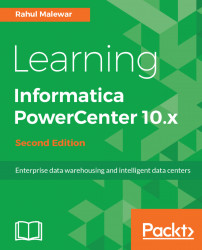The Informatica administration home page is the single place where all Informatica components can be created and configured. The Administration Console home page opens in the web browser. It does not require an internet connection. You can use any browser to open the admin console. You might need to check the browser settings if the administrator home page will not open. Based on your system configuration and settings, you might need to try using a different browser.
Perform the following steps to configure the Informatica components:
- Informatica Administrator Home Page can be located under
All Programsin yourStartmenu. - Navigate to
Start|All Programs|Informatica 10.1.0|Server|Informatica Administrator Home Page:
This will open Informatica Administrator in your default web browser.
- Log in to the Informatica Administrator using the username and password that you defined when creating the domain.
In this book, we are using the default username...