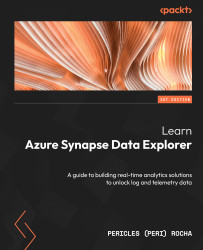Running your first query
There is no better way to familiarize yourself with Azure Synapse Studio other than to get your hands dirty – and to get our hands dirty, we need to create a database first.
Creating a database
To create a new database in your Azure Data Explorer pool, proceed with the following steps:
- In the hubs region, click on the Data hub.
- The working pane region will display the resource explorer area, which shows all your workspaces and linked databases. Click the + sign, and then Data Explorer database (preview) as illustrated in Figure 3.2.
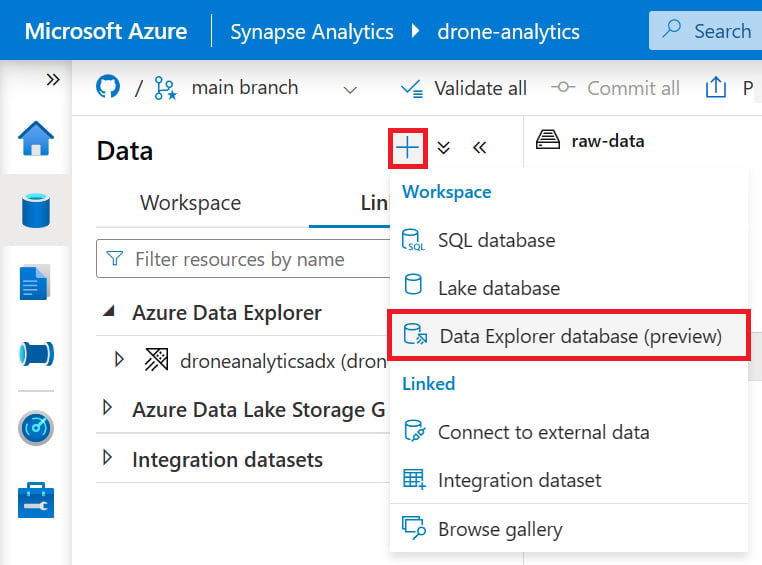
Figure 3.2 – Creating a new Data Explorer database
- On the right-hand side of the screen, you will be presented with the Data Explorer database (preview) pane, which allows you to create a new Data Explorer database. This pane is shown in Figure 3.3.
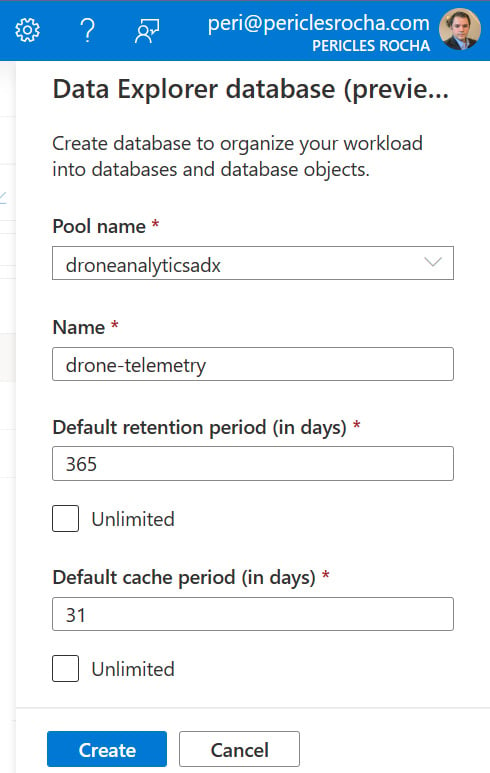
Figure 3.3 – Providing the required parameters