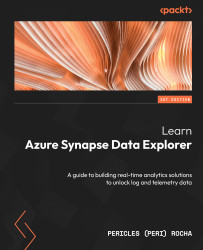Creating a Power BI report
To make this flow easier to understand, let’s create a new report and see how we can work with it in Azure Synapse Studio. Proceed with the following steps:
- Launch Power BI Desktop. If you haven’t installed it already, please refer to the Technical requirements section at the beginning of this chapter.
- You will see a window with resources to help you get started with Power BI. Select Get data.
- In the Get Data window, pick Azure from the left-hand side and then Azure Data Explorer (Kusto), as illustrated in Figure 7.1.
Even though this connector refers to the standalone service Azure Data Explorer, the same connector can be used to access Data Explorer pools in Azure Synapse. Later, we will create a different connection using the Azure Synapse Analytics SQL connector.
When you are ready, click on the Connect button:
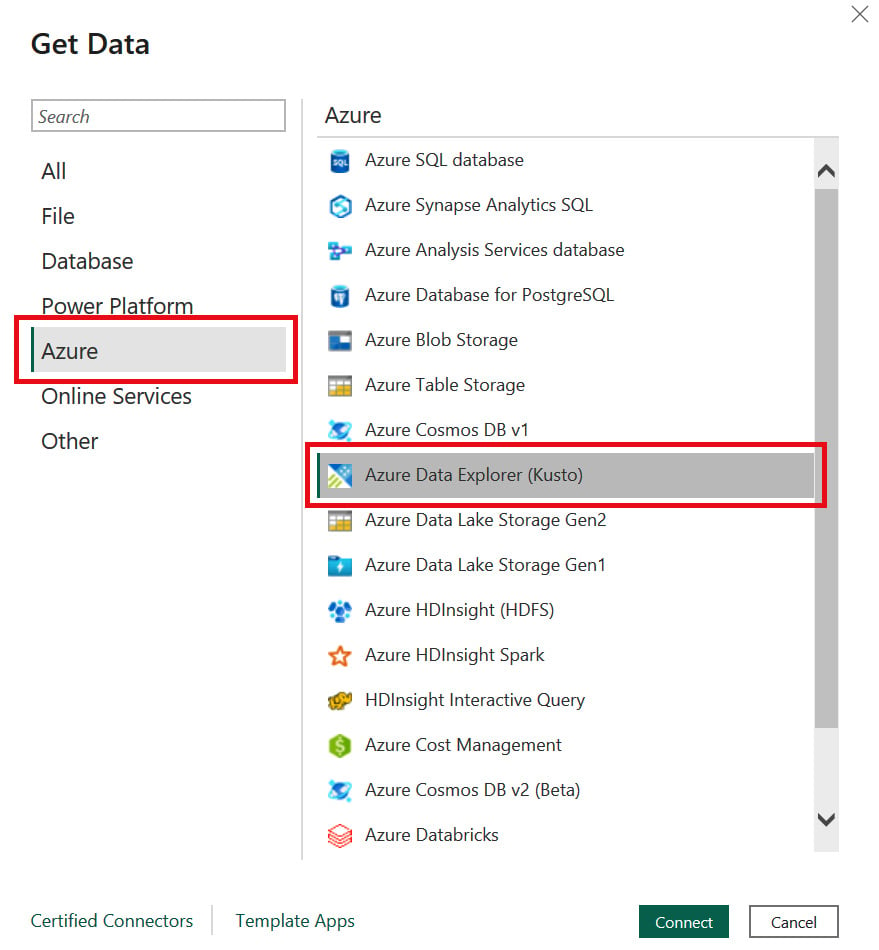
Figure 7.1 – Selecting the data source type
- In the Azure Data...