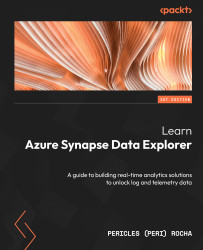Adding data sources to your Power BI report
Before you publish your new report, let’s create additional data sources for it. This will allow us to build new reports later in Azure Synapse Studio.
The first report connected directly to your Data Explorer pool, and if configured to use the DirectQuery connectivity mode, could be used as a real-time report for telemetry. For the new data sources, we will connect to the lake database that we created in the Exploring Data Explorer pool data with Python section of Chapter 6, Data Analysis and Exploration with KQL and Python, and leverage the new columns we created as part of the data transformation process.
To create the new data sources, execute the following steps:
- In Power BI Desktop, click on Get data in the toolbar.
- In the Get Data window, pick Azure from the left-hand side of the window, and then select Azure Synapse Analytics SQL. Select Connect.
- You will see a dialog with the title SQL Server database...