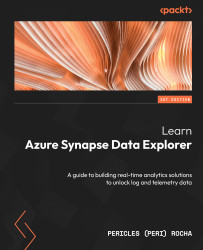Authoring Power BI reports from Azure Synapse Studio
One of the benefits of Azure Synapse workspaces is that you get to collaborate with colleagues working on the same project, sharing all the workspace assets. When you connect your workspace with Power BI, you get the benefit of collaborating on Power BI reports too with a report authoring experience embedded into Azure Synapse Studio.
In the previous section, you created a report using Power BI Desktop and published it to your Power BI workspace. Next, we will create a new Power BI report using Azure Synapse Studio, consuming the data sources that we deployed with our report.
To create a new Power BI report in Azure Synapse Studio, perform the following steps:
- Navigate to the Develop hub, click on the + button, and select Power BI report.
- From the New Power BI report page, select your dataset. The dataset you deployed with Power BI Desktop should have the name of the Power BI Desktop file that you saved locally...