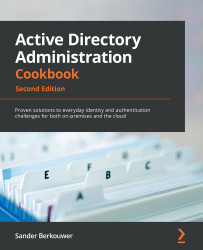Renaming a computer
Use this recipe to rename a computer.
Getting ready
To rename a device's hostname, sign in to the device with administrative privileges and you need to have the (delegated) privilege in Active Directory to change the corresponding computer object.
Additionally, the device needs to be on the same logical networks as at least one of the domain controllers. You might be able to rename a device when connected through a VPN connection—when the required traffic is allowed through.
How to do it...
This recipe describes three ways to change the hostname for a Windows 10-based device:
- Using the Settings app
- Using the command line
- Using Windows PowerShell
Using the Settings app
To rename a Windows 10-based device, perform the following steps:
- Press Start.
- Either click the cog on the left side of the Start menu to access Settings, or search for Settings and click the Settings app from the search results. Alternatively...