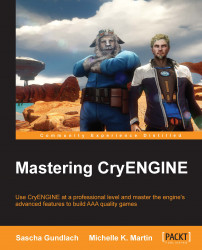One of the bigger challenges when working with the CryENGINE codebase is integrating new versions of the CryENGINE SDK. Crytek's engine team is constantly changing and updating the engine. New features get added while others get optimized or updated. New versions of the SDK are released multiple times per year.
Although there is no need to upgrade and integrate those new versions into your projects codebase, you usually want to upgrade sooner or later, since the updates contain many new features and optimizations which will benefit your game.
Depending on the size and scope of your project, integrating new versions of the SDK can be anything from easy to very difficult.
In the next paragraph, we will be discussing the best possible way to integrate new versions of the CryENGINE SDK.
When incorporating updates into your build, you will need to merge the changes made by Crytek with the changes made by your development team. This process is called integration. Doing this manually is no small task even in a small production environment, and becomes nearly impossible in larger teams due to the sheer number of changes made, especially to the source code.
A version control system can make this process a lot easier, as it comes equipped with integration and merging tools. If versioning was used from the start of a project, the software will have tracked a history of all changes and know how to merge them together. We will briefly describe how to set up your repository to make integration of a new CryENGINE release as easy as possible.
When starting with a new project, the first repository you should create is one for the unmodified CryENGINE version, the so-called vanilla build. Unless you are planning to use the assets shipped with the SDK, this repository should only contain the Entities, Scripts, and Libs folders from the release.
Do not check in any of your project changes into this repository. This depot will only serve to track the changes between the individual releases of CryENGINE.
Create a new branch from the engine depot that you created. The steps to create a new branch are different in every version control system. In Perforce, you can create new branches directly via the GUI. Right-click on the depot folder containing the engine and choose Branch Files.... Then specify a name for the new target branch and confirm by clicking on Branch. You can now start making your project-specific changes and also check in your project's assets.
Tip
If you have already started on a project and don't have a version history, you can still follow this workflow. Check in the vanilla build and create a project branch as described. Then delete the contents of the newly created local project folder and copy your current project into the same folder. Then choose Reconcile Offline Work in the Perforce GUI to create the version history.
When a new version of CryENGINE is released, you will need to perform two steps. First you need to update the engine branch in your depot and then you need to integrate and merge those changes into your project's branch.
The cleanest way to update your engine branch is to delete the local folder and replace it with the new release. Then let the version control software run a check on the differences. This is done differently in all the software. In Perforce, you can right-click on the engine depot folder in the GUI and choose Reconcile Offline Work. This will generate a changelist with the engine update.
Once this changelist is checked in, you need to integrate it into your project's repository. With Perforce, this is done by right-clicking on the engine branch folder and choosing Merge/Integrate. Choose your project's depot as the target folder and select Merge. This will generate a new change list with the relevant changes. Right-click on the changelist and select Resolve Files to merge the changes between your project and the engine update.
Before you can check in this changelist, you will need to resolve any conflicts. A conflict happens when the version control software doesn't know how to merge a file that has been changed by both your project team and the CryENGINE update. This can happen if the same line of code in a source file has been changed, for example. In this case, you need to manually merge the file. If there are any conflicts in your changelist, you will get a message window after the preceding step gets resolved.